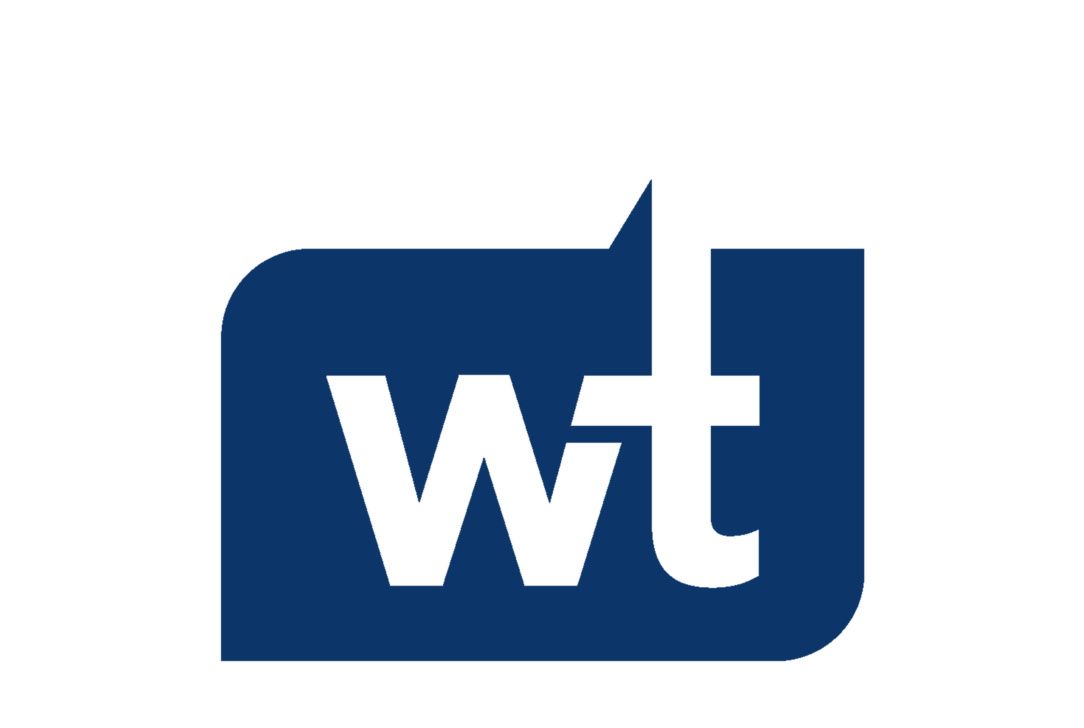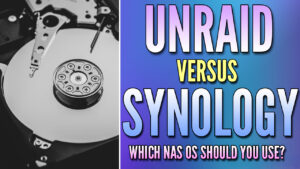Buying a Synology NAS device starts with the desire to…store data on it, but after getting and configuring it following best practices, you’re left with a device that can do way more than you initially thought but have absolutely no idea where to start. So the question is, what are some things you can use this Synology NAS for that you might be unaware of? Well, in this article, we’re going to look at over 17 project ideas for a Synology NAS to help show what the device is capable of.
17+ Projects you can Implement on a Synology NAS
The examples below are ways that you can use Synology NAS devices, and I have a bunch of tutorials for a lot of them, but not all. I’ll do my best to point you in the right direction throughout the article.
Backing up Devices
Active Backup for Business can be configured to back up practically all of your devices. It works with Windows, macOS, and Linux, and allows you to configure those devices to back up on a specified interval. This ensures that all of the data on those devices is backed up to your Synology NAS, though speaking honestly, there are some weird Linux kernel requirements that Synology can improve so it’s not the best on Linux.

Creating a Private Cloud
Synology Drive is a tool that you can configure on your NAS that will function like Google Drive, OneDrive, or Dropbox. It can be used from a web browser and mobile application, and can even be configured with the client application to sync data to and from your NAS. This ensures that no matter where you are, your data is accessible on each device. This is a tool that I personally can’t live without and is something I use every single day.

Configure a DNS Ad-Blocker
Almost all websites these days display ads (yes, I’m guilty), but what if you could configure a DNS sinkhole that will automatically block all of those ads on all devices on your network and run it on your NAS? That’s where Pi-hole comes in. Configure Pi-hole in Container Manager, point your DNS server to it, and you’ll have full network ad-blocking capabilities. Just make sure you configure a second device so you have DNS redundancy in case your NAS ever reboots.
Cloud Sync Server
If you’re someone who actually likes to use Google Drive, OneDrive, Dropbox, or more, you might want to keep data in sync between the cloud service and a folder on your Synology NAS. This is where cloud sync comes in. You can configure Cloud Sync to move data to and from a cloud server which will ensure that the data is identical in both locations. There are also advanced features that allow you to choose the sync direction and even set when the sync takes place.
Sharing Files with External Users
When you have to share files, you’re often left wondering the best way to do it. While many will choose to use a cloud file server, you can do it on your NAS as well using File Station or synology Drive. You can even protect the links with a password and set expiration dates so the link expires after a certain period of time. Just keep in mind that you’ll need a way to remotely access your NAS, with the easiest option for most being Synology QuickConnect.
Configure a NUT Server
When you buy a NAS, one of the first devices you should purchase is a UPS to protect your data from sudden power outages. You can then configure the NAS to go into standby mode when power is lost, but what you can also do is allow other devices to monitor the UPS through your NAS. This ensures that they can be configured safely shut down as well by knowing when the UPS is on battery power. Just keep in mind that your network has to stay up as well to ensure the device can communicate with the NAS and find out when it’s on battery power.

Run a VPN Server
There are various types of self-hosted VPNs and if you’re interested in remotely accessing your local network, a VPN is the most widely suggested option. I’ll be honest that using a Synology NAS isn’t my favorite place to run a VPN server, but it’s a great option for a lot of people.
Configure OpenVPN, L2TP over IPSec, or for an even easier overall configuration with no port forwarding required, look at the third-party tool Tailscale in the package center. This will ensure that you can not only access your Synology NAS remotely but also access any devices on your local network.

Run a Media Server
This is probably the most known option, but you can easily configure Plex, Jellyfin, or Emby on a Synology NAS using the Package Center or Container Manager. This will allow you to stream media to TVs, mobile phones, or web browsers and host all of the media on your NAS.
There are even people who love Synology’s Video Station package, but running a media server is one of the best and most popular options for all NAS devices. If you have an older NAS or even a newer NAS like a DS423+ (Amazon affiliate link), you might be able to take it one step further and configure hardware acceleration for better media transcoding.

Host a Website
Whether you’re looking to host a basic HTML website or even a content management system like WordPress, your Synology NAS can be configured as a web server. This allows you to host the website directly on your Synology NAS and make it accessible to the world. Like the VPN option before, this wouldn’t be my first place to run a web server, but it’s an option nonetheless.

Configure Virtual Machines
Synology hardware isn’t known as being the best, but the Virtual Machine Manager package can be used for some pretty cool things. depending on the resources required for the virtual machine you’d like to run, you can configure Windows, Linux, or even a Virtual DSM instance. Ultimately, Virtual Machine Manager allows you to configure and maintain VMs with a lot of the features you’re used to from traditional hypervisors like snapshots, clusters, and more. Just keep in mind that generally, the NAS hardware will be a limitation for most.

Configure a Smart Home
There are various smart home tools that are used today, and any of them that can be configured in Docker can run inside of Container Manager. This allows you to create a fully functional smart home and have it all run off of your NAS. You can even take it one step further, and install my personal favorite option, the Home Assistant Operating System inside of Virtual Machine Manager to ensure you have the supervised version of Home Assistant running on your Synology NAS.

Backups for your Hypervisor
If you’re running a hypervisor like Proxmox, you can configure it to automatically back up the VMs to your Synology NAS. The process will be different depending on exactly which hypervisor you’re using, but you should be able to back up the VMs directly to your NAS for short or long-term storage. This ensures that on a set interval, you’ll have backups that you can restore from and helps with overall virtual machine management.
Configure a Digital Photo Collection
Whether you’re currently storing older photos or just want to back up the photos you take on your mobile phone, you can manage all of it inside of Synology Photos. It’s a great way to create and share albums, it has people and subject recognition and even allows you to share photos and videos with sharing links.
The people and subject recognition isn’t the best in my opinion, but the overall application works well for users interested in privately storing their photos and videos. Even better, each user on your NAS will have their own profile, private to them, ensuring only photos and videos that are shared are accessible by others. Just keep in mind that as always, administrators in DSM can see everything in File Station.
Time Machine Backup Destination
If you own all macOS devices and don’t want to use a tool like Active Backup for Business to back up your devices, you can configure your Synology NAS to function as a Time Machine backup destination. This will allow you to back up macOS devices directly to your Synology NAS and restore from them if needed by using Apple’s backup tool.
Network Management with the UniFi Controller
If you’re a UniFi user, you might be interested in self-hosting the UniFi controller. Since it runs in Docker, you can configure the application inside of Container Manager and manage your entire network through the UniFi controller web interface.

Reverse Proxy Server
A reverse proxy allows you to expose one device to the external internet and proxy requests through it to other internal servers. It’s an easy way to ensure that one set of ports stays open and requests are sent to the correct service based on the subdomain or domain entered. You can configure multiple web services, get Let’s Encrypt certificates for each, and even control access by using access lists. Again, not my favorite place to run a Reverse Proxy server, but it’s an option.
Container Manager and Docker Containers
There have been a few examples in this video on services you can run inside of Container Manager, but I think it’s important to highlight how flexible docker is. There are a ton of different Docker containers, all of which provide unique services and since Container Manager started supporting Docker Compose, creating new Docker containers has become a lot easier. If you’re looking to do something that wasn’t on this list, there’s a pretty good chance there’s some sort of a Docker container for it.
Final Thoughts & Conclusion
Overall, these are just a few of the things that you can use Synology NAS devices for. They excel at network-attached storage, but they are capable of so much more and as you dive deeper into the things you can do, there’s a pretty good chance you’ll find other areas you can use the device as well. Hopefully this list helped provide a few examples – thanks for checking out the article, I’ll see you guys next time.