If you’re ever in a situation where your Synology NAS is offline, turning it on remotely can save you. Keep in mind that if you’re not on the local network where the device is, you’d have to configure a VPN to access/turn it on, but the point is that configuring Wake-on-LAN on a Synology NAS can allow you to turn the device on, even if it’s off. The key here isn’t necessarily managing that – it’s knowing how to turn it on.
How to Configure Wake-on-LAN on a Synology NAS
The configuration on the NAS itself comes down to two checkboxes. In the Control Panel, select Hardware & Power, and the General tab will have an Enable WOL on LAN option for each network interface that exists. On this NAS, there are two NICs so there are two different options to enable.
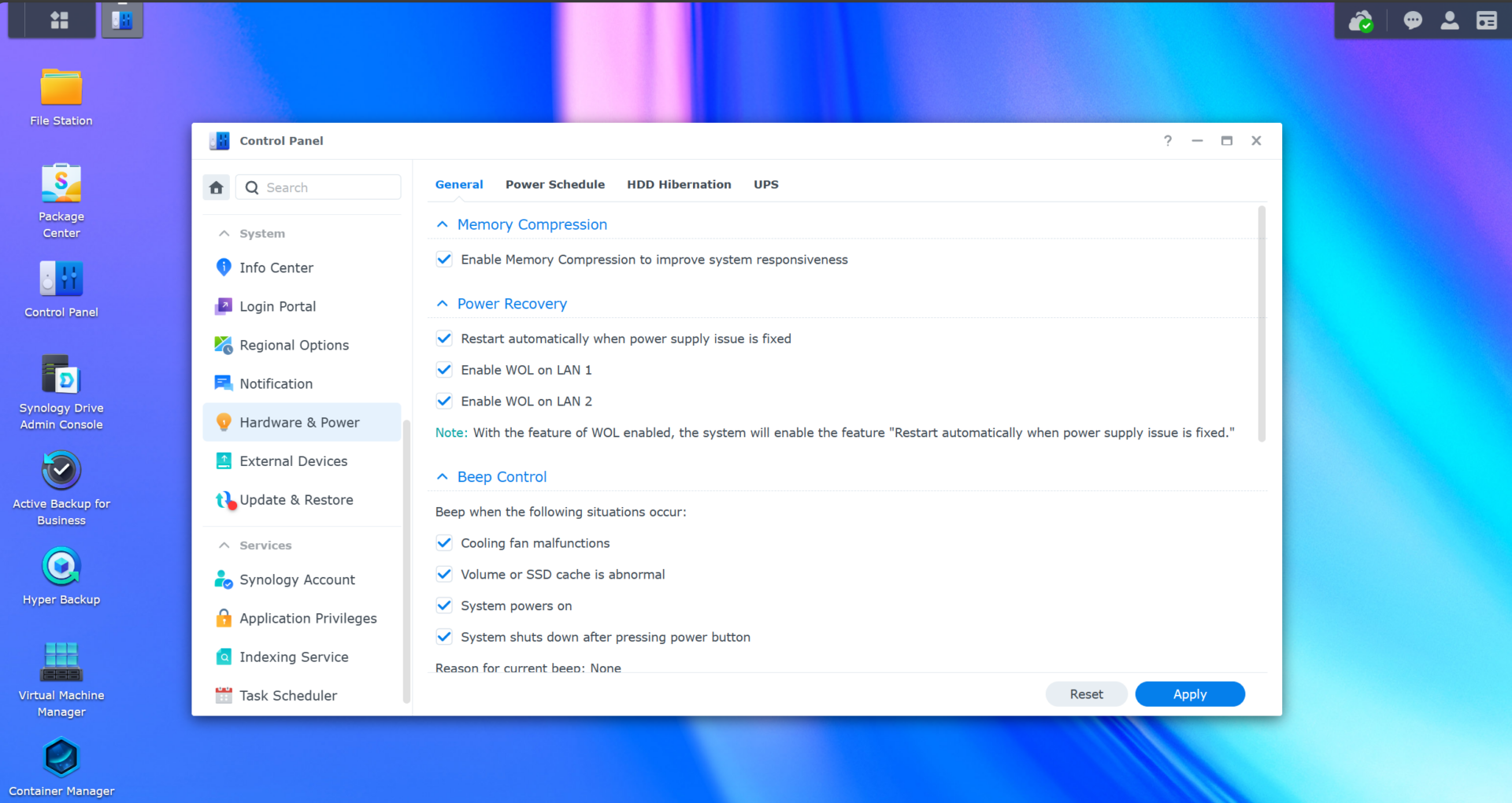
Now that it’s enabled, you need the MAC address of the device. The easiest way to get that is using the Synology Assistant. After installing it, open the application, select the NAS, and then select Set Up WOL on your NAS.

After it’s set up, you can either wake the device by right-clicking it and selecting WOL > Wake Up inside of the Synology Assistant, or by using the MAC Address and waking it up using a WOL tool. There isn’t a right or wrong answer in terms of which tool you should use (I use my firewall and pfSense), so if you have something that you normally use, go with that. The Synology assistant just makes it easier to manage if you aren’t using something currently.




