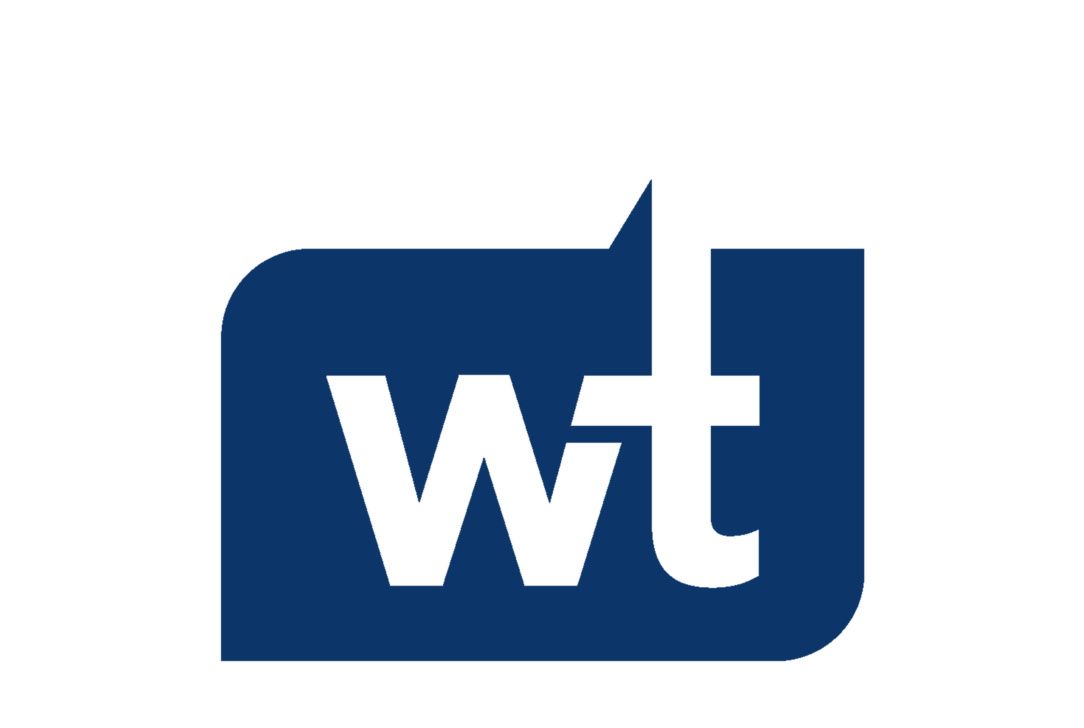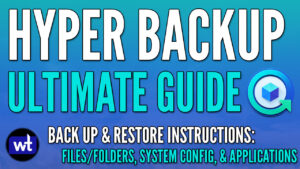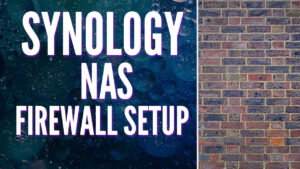When I bought my first Synology NAS, it was at the center of everything that I did. I’d connect to my local network using the VPN Server application. I’d run my Docker containers directly on the NAS. I even hosted this website directly from the NAS, which is questionable in hindsight, but it worked.
There were a bunch of other things that the NAS did and still does, but as time has gone on, I’ve slowly offloaded some of those services to more purpose-built devices. I use WireGuard directly on my firewall using pfSense to access my local network. I have a mini-PC Proxmox cluster that hosts my Docker containers and Jellyfin media server.
This website is hosted in the cloud, but the Synology NAS I own is still at the center of everything that I do from a data perspective. So I thought it’d be interesting to show you exactly how I use my NAS, so we’re going to look through the entire setup as well as every application that I use to either give you some ideas on things you can implement or for you to suggest new ideas for me in the comments.
Storage Pool & Volume
So we’re going to start off with DSM itself. When I first bought this NAS, my space requirements weren’t what they are today, but I sized up. I selected SHR as my storage pool for flexibility and used Btrfs for my volume.

Data scrubbing runs once a quarter and snapshots are configured on all of my important shared folders but have different schedules based on the importance of the data. For my next NAS, I plan on going with an 8-bay and will most likely use RAID 6, but overall, this setup has worked well from a data integrity perspective.

I have four total backups that run using Hyper Backup and they all get backed up offsite. Two of them go directly to Backblaze B2 and are there purely so that I have a third backup of them as it’s my most important data.

I also have a full NAS backup that goes to an off-site TerraMaster NAS. I don’t back up all of my VM or surveillance data, but the core data is backed up there. The full NAS backup is split into two tasks – one that runs nightly for data that is changed frequently, and one that runs monthly for data that rarely changes.
This allows the backups to only cycle through the data that’s regularly changing, which speeds up the backup process. Plus, if I know the data changed and I want a newer backup and don’t want to wait for the monthly backup to run, I can kick it off manually.
Synology NAS Applications
Now, we’re going to get into the Synology applications I use and this is the core of how I use the NAS. A lot of these applications are set up to work together and I’ll quickly talk through how they are set up when I get to it.
The first and overall, my favorite application is Synology Drive. I have it set up to use the “My Drive” section as my personal documents.

On every device I own, if I access the documents folder, it’ll have my personal documents and they’ll be up to date as the data is constantly syncing back and forth between devices. From there, I have team folders set up for my other important data. I have a WunderTech Team Folder that stores all of my data for the WunderTech website and just general information, and I have a YouTube folder that holds all of my data related to videos.

The YouTube folder is separate because snapshots run every 15 minutes, with the WunderTech folder getting snapshots every four hours. Ultimately, I’m just trying to protect the YouTube video content as I’ve had a few videos corrupt as I’m editing which… is not fun. It’s also important to highlight that Synology Drive is set up with 32 total versions, so technically, every time I save a file, I can restore from the prior 31 versions.

This is extremely helpful from a video editing perspective because in the few times when I’ve had video edits corrupt, all I did was restore the previous version which saved me hours of work. With the Synology Drive versions, plus the 15-minute snapshots, I feel as protected as I can be.
Now, because I’m crazy about wanting multiple copies of my data, I use Cloud Sync as well and have it configured for my personal home folder as well as a few other folders. The only goal of this sync is to ensure that when a file is saved inside of Synology Drive, it gets synced to the NAS, which then gets synced to the cloud.
I use encryption on the sync task and it’s really just there to ensure that the data that I’m editing right this second is available in three total locations, the PC I’m working on, the NAS, and somewhere in the cloud.

This isn’t a backup to me, but it’s used as a form of security for data that I consider to be important. I could run my backup tasks more frequently, but I really only want the data I’m actively working on synced, so this works well. Not necessarily something I’d recommend for a broader audience because it’s the definition of overkill if I’m being honest, but it’s what I do.
On the topic of my personal data, I use Synology Photos to back up the photos I take on my mobile phone to the NAS. This data then gets backed up off-site nightly and while the Synology Photos application isn’t as great as something like Google Photos from an overall functionality perspective, I only want to ensure that the photos are backed up, so that process works well for me. I have three total copies of them, so from that perspective, I’m good.
Device Backups
Now, on to device backups – I use Active Backup for Business to back up all of my Windows devices to my Synology NAS. It allows me to manage everything in one individual location and provides bare-metal restores if ever needed. It has a great web client to view backups, versions, and even download or restore files if needed.
There are many other options for Active Backup for Business that I’ve used, and I’ve played around with backing up Linux, however, I found that Active Backup for Business suited my needs best due to its comprehensive features and user-friendly interface. It simplifies the backup process and ensures that all my Windows devices are protected.

I do back up a macOS laptop as well, but I set up Time Machine on that device before Active Backup for Business supported macOS, and quite honestly, I have no real reason to change it. It backs up regularly, it’s an individual device, and i don’t see the need at this time to change the way it’s backing up. Plus, the majority of the data on it is synced to the NAS using Synology Drive so there isn’t that much unique information on it.
Miscellaneous Applications
I set up the Storage Analyzer to run nightly which is extremely helpful when I’m trying to clear up storage.

I also have a Virtual DSM instance set up which I use for tutorials or general testing and it’s been a great way to validate if things are or aren’t working properly. I have a test NAS now that I use regularly so this isn’t used that frequently, but there was a point where this was my main test DSM instance.

Finally, I still have a Plex media server set up on this NAS, but I am fully moved to Jellyfin at this point which runs on my mini-PC cluster on Proxmox. It allows me to use hardware transcoding and reads the media on the NAS, so I’m happy with that overall setup, but I’m not quite ready to hit the uninstall button on Pex. I still like Plex and it’s the most refined platform out there, still, but for my usage, Jellyfin has been great.
Final Thoughts on Synology Services
I have tested and used a lot on this nas, but the truth is, as time has gone on, I’ve slowly migrated services to other, purpose-built devices. That’s not to say they didn’t run well on the NAS – just that I’ve offloaded most of the non-critical functions of this NAS to other devices and the NAS at this point is the core of my data strategy. This is an older NAS and it still runs great, though speaking honestly, it’s time for an upgrade…soon…I hope.