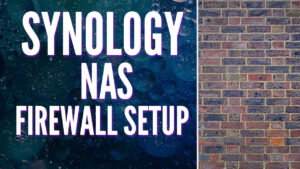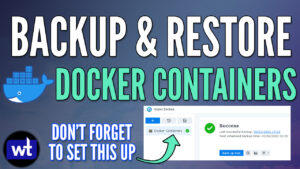In this tutorial, we will look at how to connect to NordVPN on a Synology.
If you’re using a Synology device, you might want to connect it to NordVPN. Please keep in mind that this will connect the device through NordVPN, meaning that all internet traffic will be routed through the NordVPN servers as opposed to your ISP.
If you’re interested in setting up a personal VPN, you’re better off hosting your own OpenVPN server which can be done on a Synology as well.
How to Connect to NordVPN on a Synology
We will look at how to connect to NordVPN on a Synology below.
1. Sign up for a NordVPN Account as we need it to be able to connect on our Synology device.
2. The next step is to determine the server that you’d like your Synology device to connect through. The easiest way is to connect to the server and note its ID.
Using the example below, the configuration file we need to search for in the next step is us9577. This is a combination of the country and ID.
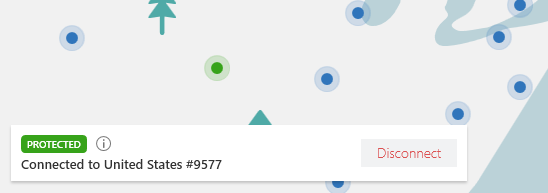
Using this example, the ID will be uk2406
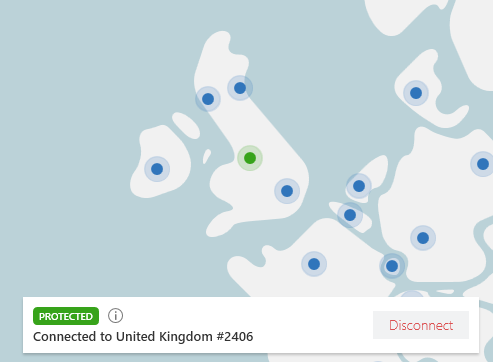
3. The next step involves downloading the UDP OpenVPN configuration file on the NordVPN website. Search the page for the ID of the server you’d like to connect to, then download the UDP configuration file.
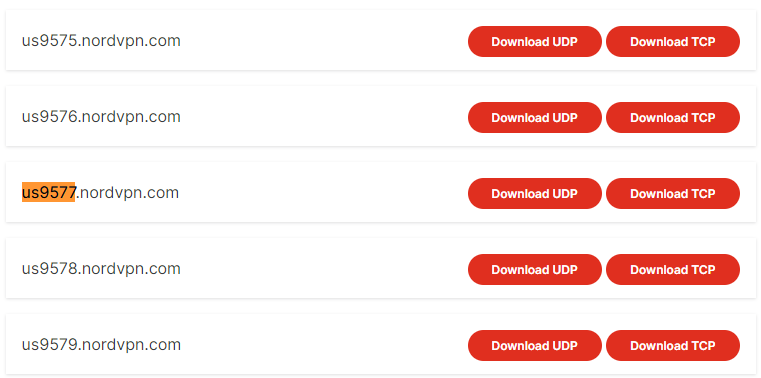
NordVPN Synology Setup
After you’ve downloaded the OpenVPN configuration file, run the steps below to add an OpenVPN network interface.
1. Open the Control Panel, select Network, then Network Interface.
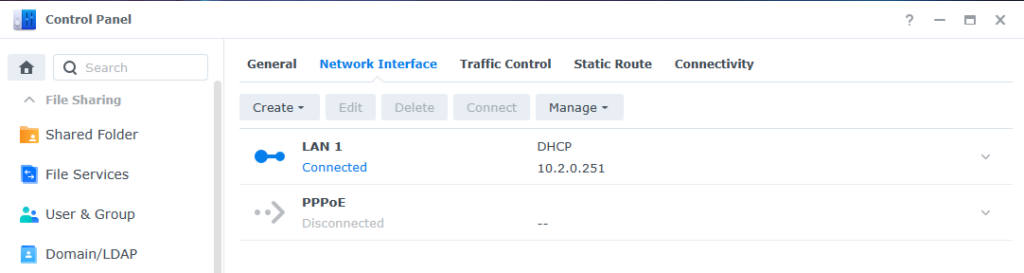
2. Select Create, then Create VPN Profile.
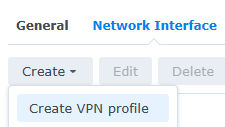
3. Select OpenVPN, then select Next.
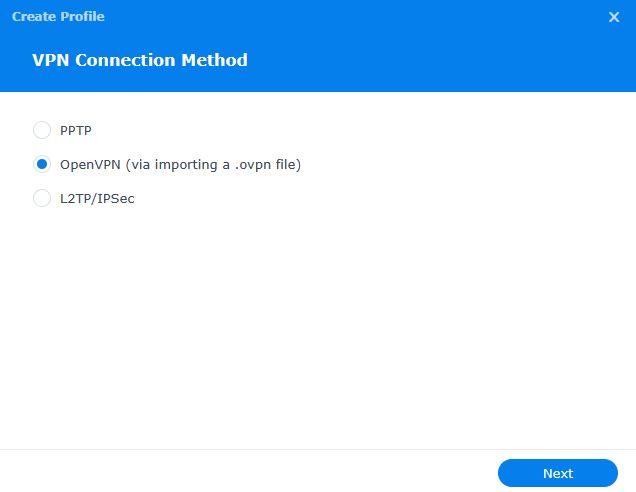
4. Add the information below:
- Profile: NordVPN
- Username: NordVPN Username
- Password: NordVPN Password
- Import .ovpn file: Upload the OpenVPN file downloaded earlier.
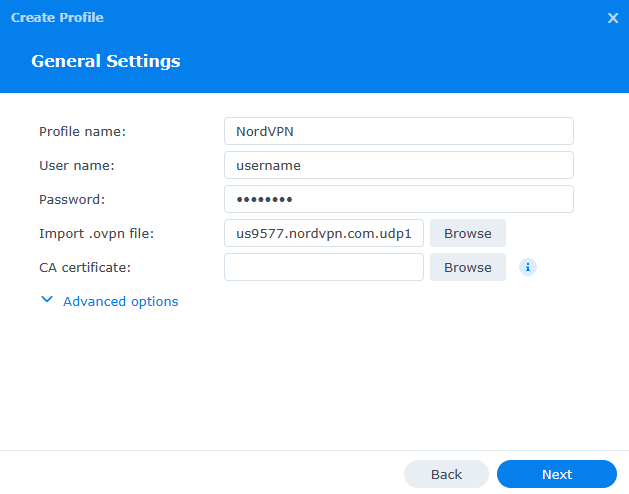
5. Modify the settings below to your requirements. If you want to ensure the VPN connection automatically reconnects if lost, select Reconnect when the VPN connection is lost.
If you’d like all traffic to go through this NordVPN connection, select use default gateway on remote network. This will ensure that all traffic is routed through NordVPN.
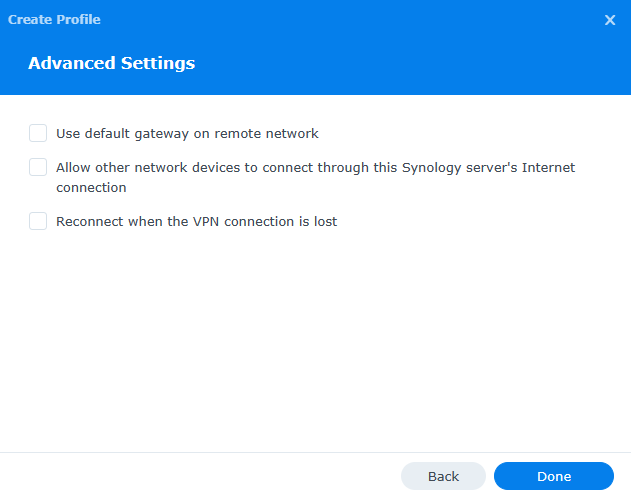
6. After the interface is created, select Connect and the OpenVPN network interface should connect!
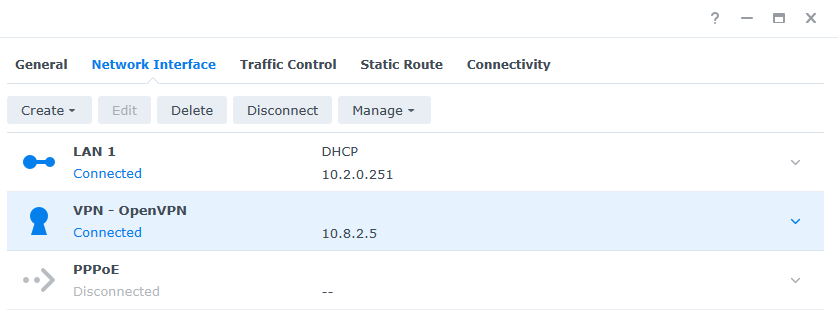
7. If you’d like to test the connection and ensure that it’s working, SSH into your device and run the command below to pull the external IP address. It should now be listed as the NordVPN server as opposed to your personal external IP address.
curl https://ipinfo.io/ip
8. That’s it! At this point, all traffic through your NAS (assuming you selected use default gateway on remote network) will be routed through NordVPN and your connection will be secured.
Conclusion & Final Thoughts
This tutorial looked at how to connect to NordVPN on a Synology. While the use for this is going to be minimal for most people, setting up NordVPN on a Synology device is a great way to ensure that all traffic is routed securely through NordVPN.
As mentioned above, if you’re interested in running your own VPN server (meaning that you want to connect to your local network from outside of your local network), you want to set up OpenVPN.
Please keep in mind that OpenVPN requires port forwarding and you cannot run an OpenVPN server and create a NordVPN network interface. It’s also a good idea to check out Tailscale if you’re interested in running your own VPN server.
Thanks for checking out the tutorial on how to connect to NordVPN on a Synology. If you have any questions on how to connect to NordVPN on a Synology, please leave them in the comments!