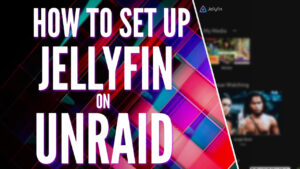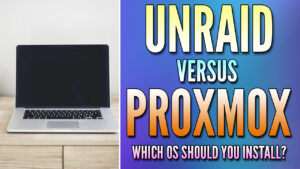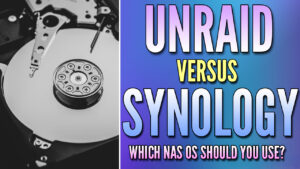In this tutorial, we will look at how to install Nextcloud on Unraid.
Nextcloud is an extremely popular program and is an absolutely awesome option for Unraid since there isn’t a great first-party option for this type of application.
Nextcloud can be installed relatively quickly and it is extremely powerful. We will look at how to install Nextcloud on Unraid using the Community Applications section and Portainer (which in my opinion, is the easiest way of accomplishing this).
Please be aware that if you search Nextcloud in Unraid, there are a bunch of different options, but we will be using the Docker version and Portainer as you avoid having to configure the database individually.
How to Install Nextcloud on Unraid
The steps below will explain how to install Nextcloud on Unraid, but as mentioned above, please make sure that you install the Community Applications first (only takes a few seconds and is a few clicks).
Installing Portainer on Unraid
We will utilize Portainer to install Nextcloud. This way, we don’t have to manually configure the database and Nextcloud separately.
1. Log in to Unraid and select Apps, then search for Portainer.
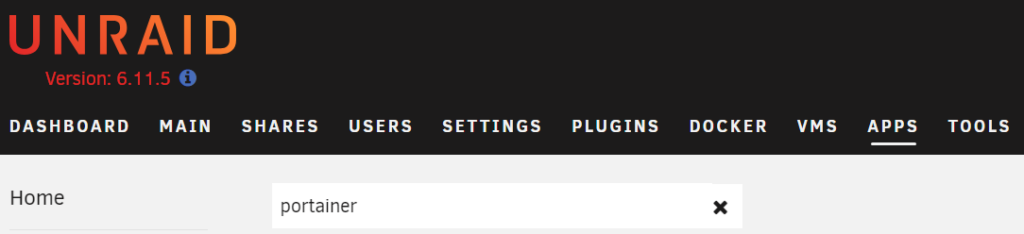
2. Select Install on the Portainer-CE official version to launch the installation dialogue.
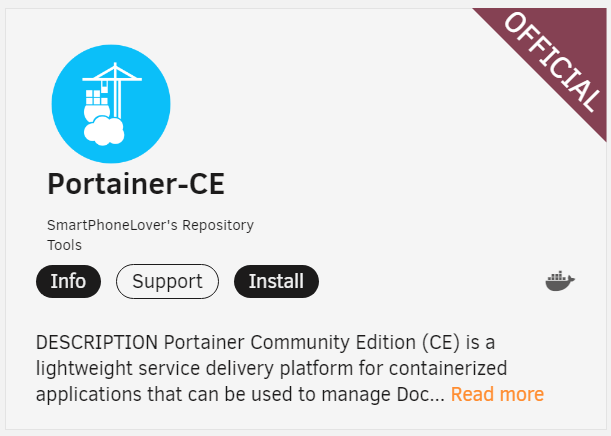
3. The majority of the settings can be kept at their default values, but I want to point out a few key sections.
- You can change the name of the container here if you’d like.

- Change the WebUI Port to 9000 (this can stay as default, but know that you’ll have to use this port when accessing Portainer).

- The settings can stay as default, but the Directory can be changed if you’d like. This is where all of the important Portainer data will be stored.

4. Select Apply to create the container. The Portainer image will be downloaded.
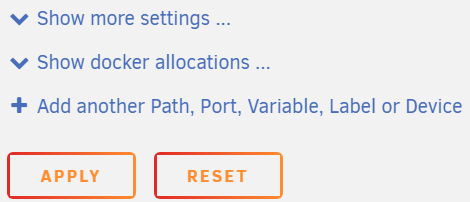
Setting up Nextcloud on Unraid
Now that Portainer is installed, we will set up the Nextcloud Container on Portainer.
1. Select Apps, then Installed Apps.
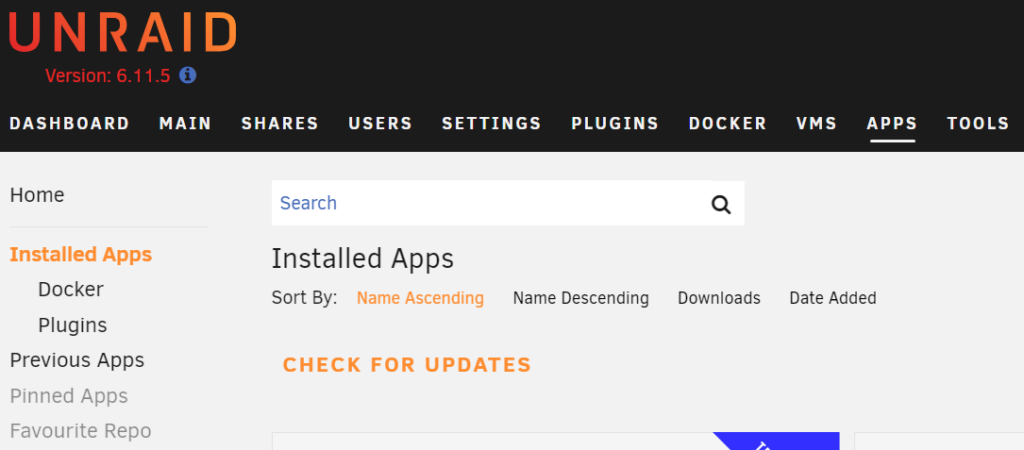
2. Select Portainer, then Actions, and finally, WebUI.
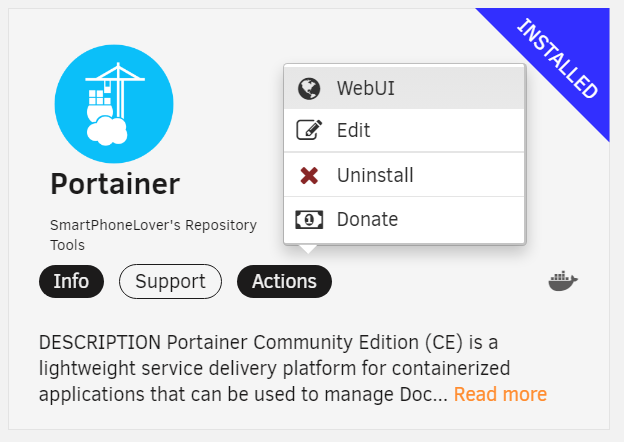
3. Create a username and password for Portainer.
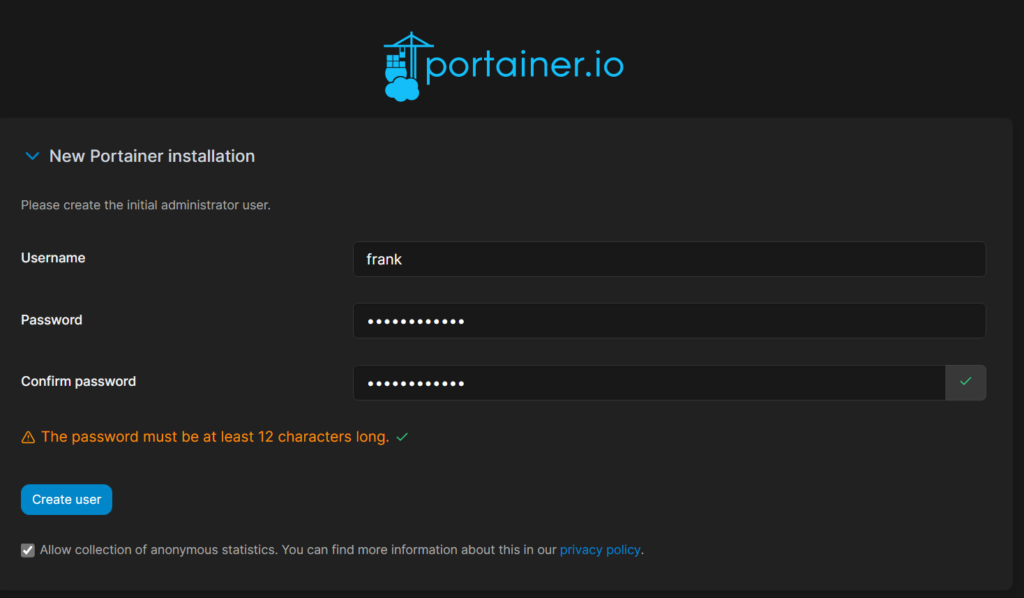
4. Select Get Started, then Local to access the local containers on Unraid.
Please keep in mind that if you’re running any other Docker containers on Unraid, you’ll be able to manage them with Portainer now as well!

Nextcloud Container Configuration on Unraid
1. Select Stacks, then Add Stack to create a new stack. This is what we’ll use to create the Nextcloud container and database.
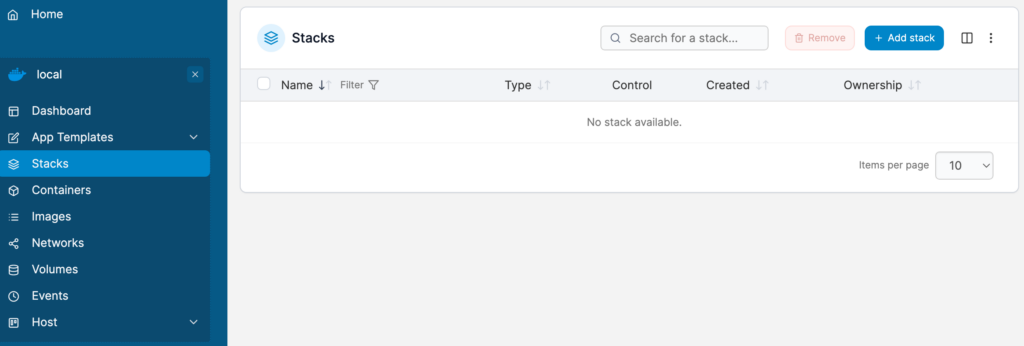
2. Create the stack and set the name as nextcloud.
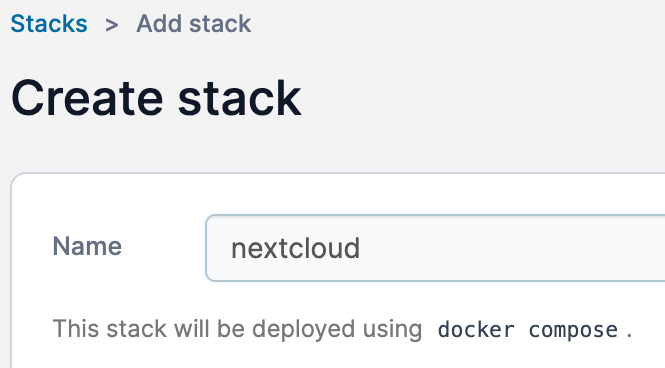
3. Paste the contents below into the web editor. A few notes:
- You can adjust the volume details if you’d like. Please keep in mind that these paths are the locations where all important Nextcloud data will be stored. If you’d like to back up or migrate this container, you must use these folders! For this reason, you might want to configure an Unraid location rather than a Portainer location!
- You should update the passwords below. Make sure the MYSQL_PASSWORD matches for the Database and Nextcloud container.
version: '2'
services:
db:
image: mariadb:10.5
restart: always
command: --transaction-isolation=READ-COMMITTED --binlog-format=ROW
volumes:
- /var/lib/docker/volumes/Nextcloud_Database:/var/lib/mysql
environment:
- MYSQL_ROOT_PASSWORD=password
- MYSQL_PASSWORD=password
- MYSQL_DATABASE=nextcloud
- MYSQL_USER=nextcloud
app:
image: nextcloud
restart: always
ports:
- 8080:80
links:
- db
volumes:
- /var/lib/docker/volumes/Nextcloud_Application:/var/www/html
environment:
- MYSQL_PASSWORD=password
- MYSQL_DATABASE=nextcloud
- MYSQL_USER=nextcloud
- MYSQL_HOST=db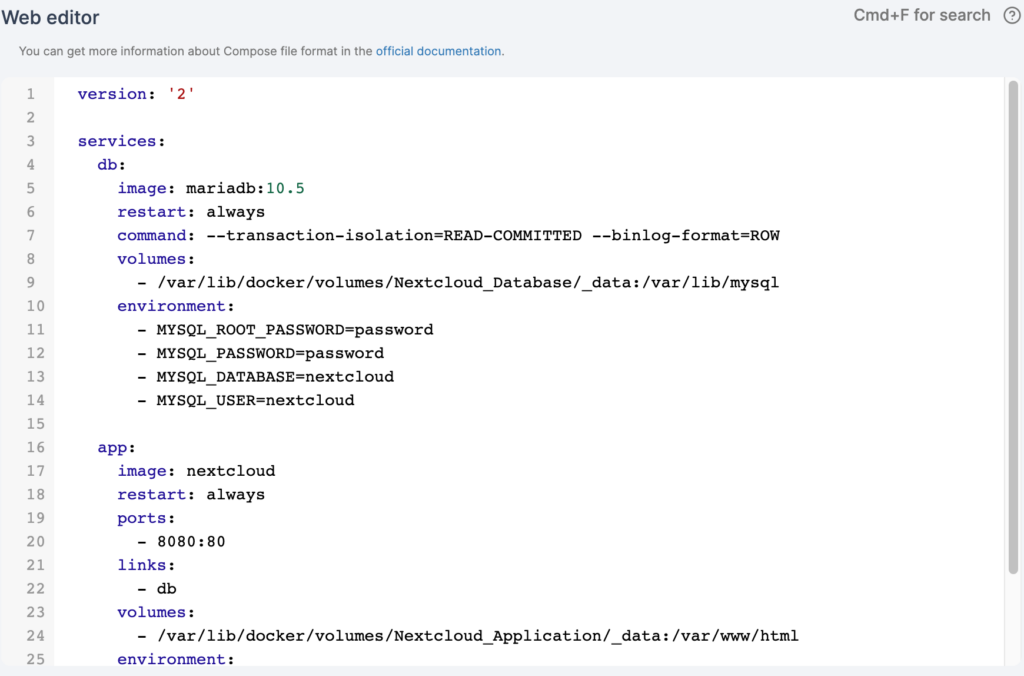
4. After all changes have been made, select Deploy the stack at the bottom to create the two containers.
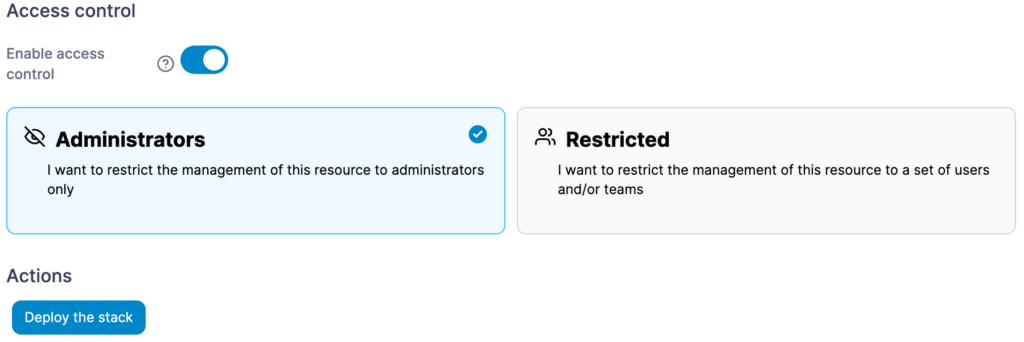
5. The container should now be created! You’ll have one for the Nextcloud container and one for the database.
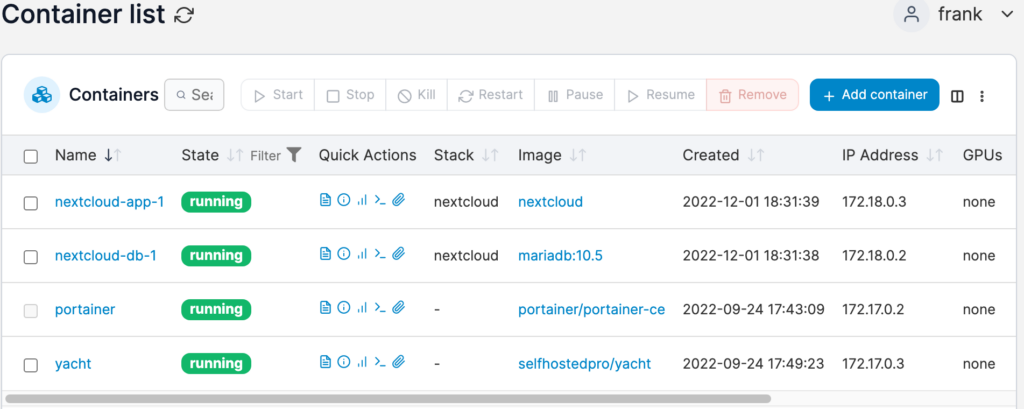
Nextcloud Application Configuration
Now that the container has been created, we can configure Nextcloud.
1. Navigate to your Unraid server’s IP address and port 8080. Set up a username and password at the first screen, then select Install.
http://[UNRAID_IP]:8080
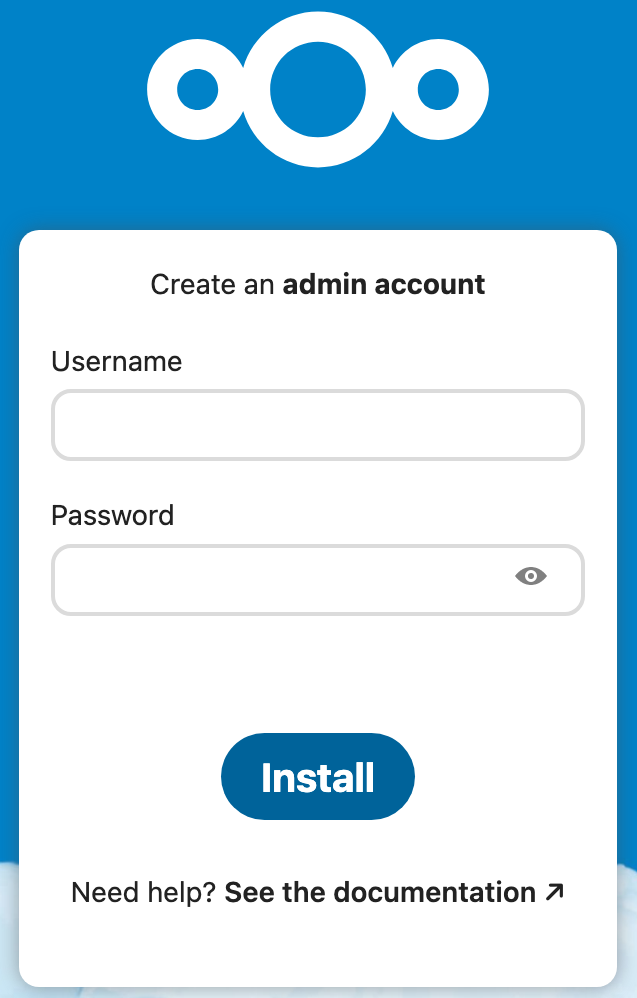
2. Install the recommended apps or skip this step. If you choose to install apps, this step will take a few minutes.
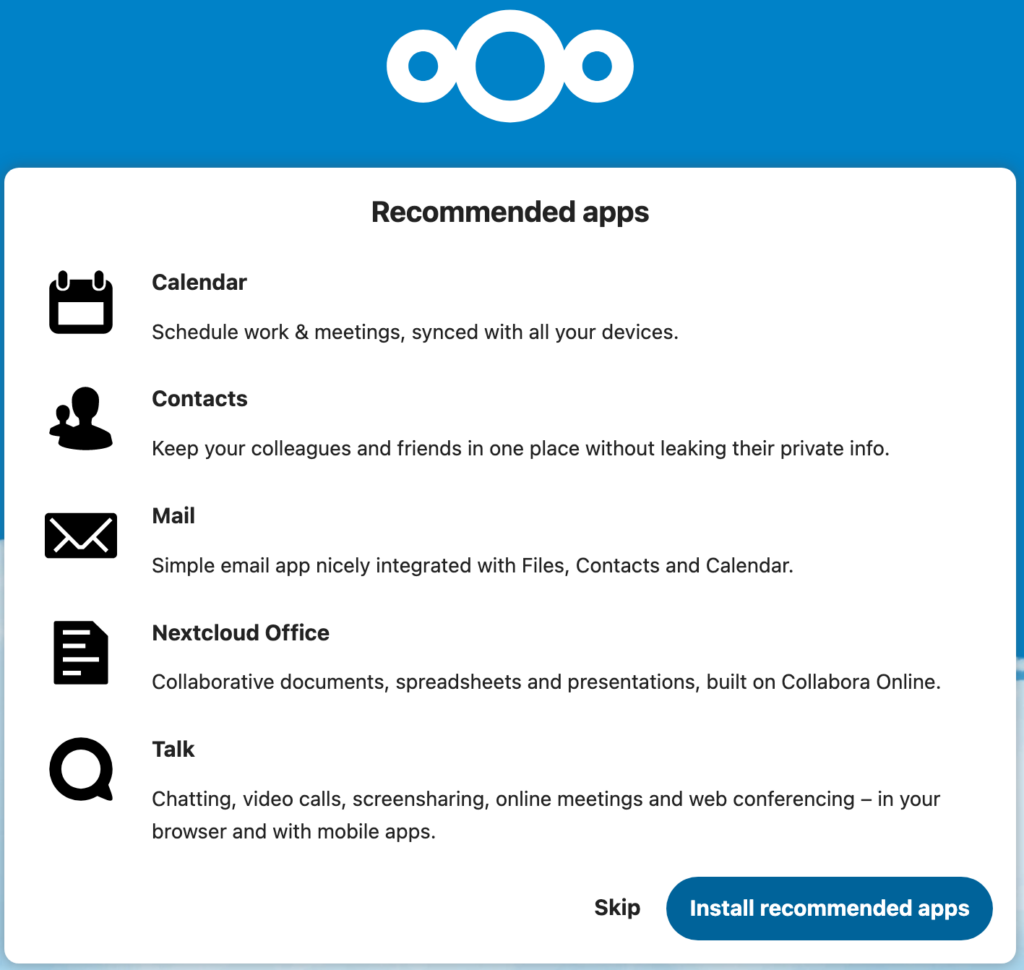
3. Nextcloud will now be ready to use!

Nextcloud Unraid Remote Access
After configuring Nextcloud, one of the most important things is being able to access it remotely. While you can use it locally only, you’ll soon find that accessing it remotely is extremely helpful. There are many ways to access Nextcloud remotely, but my favorite way of accessing Nextcloud is by VPN.
The easiest way to configure a VPN (if you don’t have a router capable of setting up a VPN) is to use WireGuard on Unraid. This will allow you to access and use Nextcloud, Unraid, and any other services as you do when you’re on your local network.
Conclusion: How to Install Nextcloud on Unraid
This tutorial looks at how to install Nextcloud on Unraid. The process is extremely easy with Portainer as it allows us to utilize Docker Compose. Please be aware that you can configure Nextcloud using the Apps section in Unraid, but you must configure a database as well.
Utilizing Portainer allows us to create one container configuration that holds the application and database needed to run Nextcloud.
Please ensure that the volumes configured are backed up properly as they will hold all Nextcloud data. As mentioned above, if you ever decide to move Nextcloud to a new server, the data that exists in these folders is what must be migrated.
Thanks for checking out the tutorial on how to install Nextcloud on Unraid. If you have any questions on how to install Nextcloud on Unraid, please leave them in the comments!