In this tutorial, we will look at how to install OMV-Extras on OpenMediaVault.
OMV-Extras will greatly expand the functionality of your OMV 5 or OMV 6 installation. By default, you’ll be able to install tons of different plugins (many more are added to the default OMV installation). You’ll also be able to install Docker, Portainer, and Yacht, which will give you the ability to install and manage many different containers.
Without OMV-Extras, OpenMediaVault is somewhat barebones, meaning that it’s a great NAS operating system, but won’t offer a lot of the benefits that something like a Synology NAS will. After OMV-Extras is installed, you’ll have the ability to install many plugins and Docker containers which will allow your NAS to host all different types of applications.
As of the writing of this tutorial, OMV-Extras are not as mature on OMV 6 as it is on OMV 5. If you’re looking for something specific in OMV 6 that existed in OMV 5, it might be missing, but will hopefully be added in the future!
OMV-Extras on OpenMediaVault
We will look at how to install OMV-Extras on OpenMediaVault below, but before we do, let’s look at why you might want to install OMV-Extras on OpenMediaVault.
Why Install OMV-Extras on OMV?
OMV-Extras is an extension to the standard OpenMediaVault, adding a bunch of extra plugins and features. The core OMV is fairly basic, focusing on reliable NAS functionality. With OMV-Extras on OMV, you’ll have the opportunity to add new functionalities to strengthen the overall operation of OMV.
One major benefit of OMV-Extras is the ability to install Docker and Portainer. Docker opens up OMV by providing containerized applications all isolated from one another, which means you can test and deploy new apps without messing up your existing setup. Plus, they can all be managed with Portainer (or Yacht).
Apart from Docker, OMV-Extras offers a bunch of other plugins as well, from network tools to system utilities. These tools, while not necessarily vital to a NAS, can significantly enhance the usability and functionality of OMV.
In my opinion, OMV-Extras (and Docker, which can be installed by using OMV-Extras) are a requirement for OpenMediaVault. Purely from a future-functionality perspective, it’s worth it, especially since it’s such a simple install.
Installing OMV-Extras on OpenMediaVault
Please keep in mind that you will need access to the command-line interface (CLI). You can either access the console of your OpenMediaVault install or use SSH. The example below will use SSH.
1. Open the web management console of OpenMediaVault, then select Services, and SSH. Ensure that SSH is enabled, it’s using port 22, and root login is allowed.
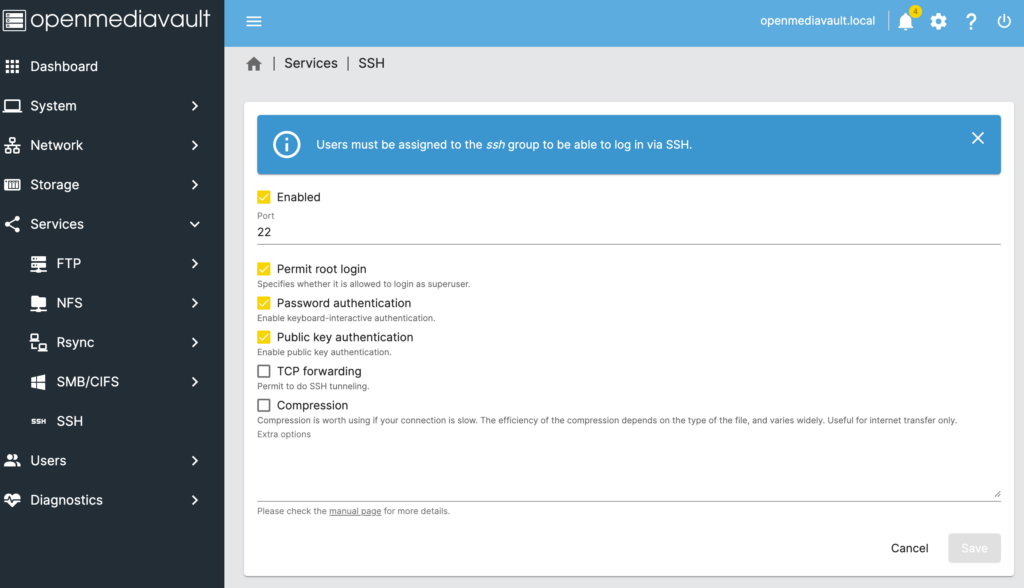
2. Either using a terminal window or a tool like PuTTy, SSH into your OpenMediaVault instance using the root username and password.
NOTE: If you want to do this through the OpenMediaVault web interface, you can download the plugin WeTTY. From there, you can enable it and access the CLI with the root user directly in your web browser!
ssh root@[OpenMediaVault_IP]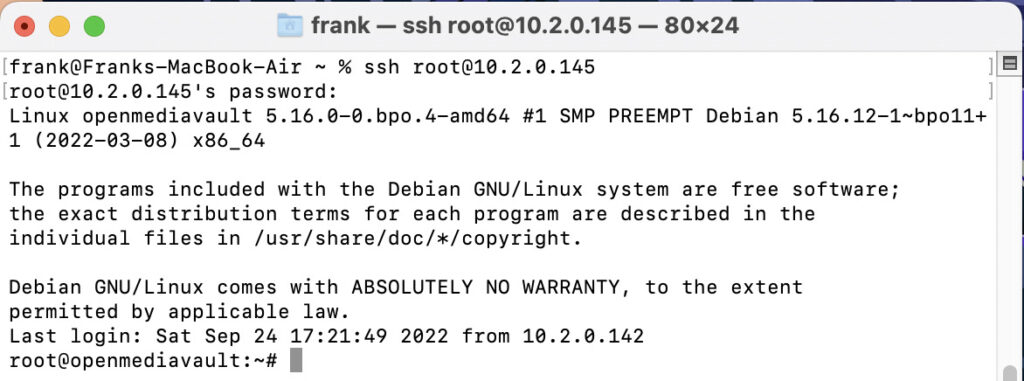
3. Run the command below in the SSH terminal window to install OMV-Extras.
wget -O - https://github.com/OpenMediaVault-Plugin-Developers/packages/raw/master/install | bash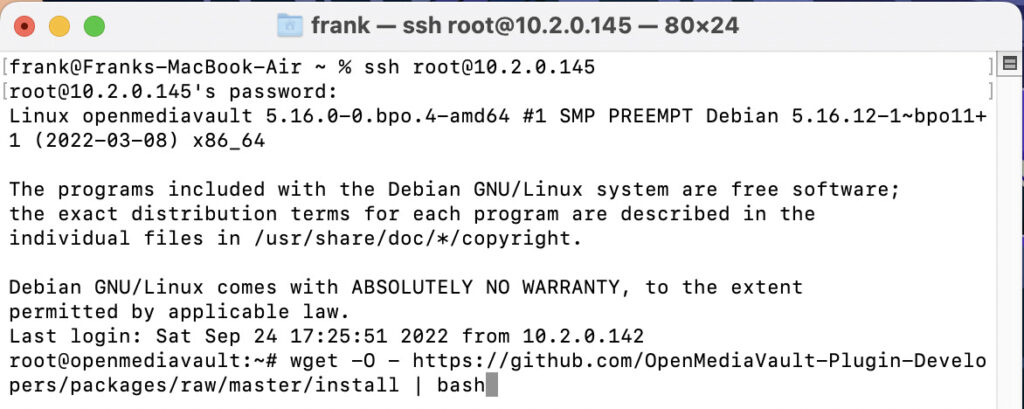
4. OMV-Extras will now be installed! Log back into the OpenMediaVault web management console. If you already have it open, refresh the page. In the System section, you will have a new menu called omv-extras which is what you’ll use to access Docker, Portainer, and Yacht!
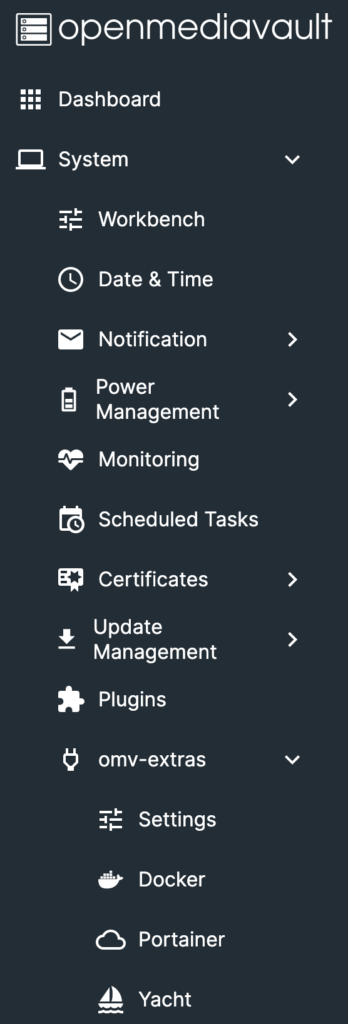
5. Please keep in mind that OMV-Extras will also install a bunch of different plugins that you can install!
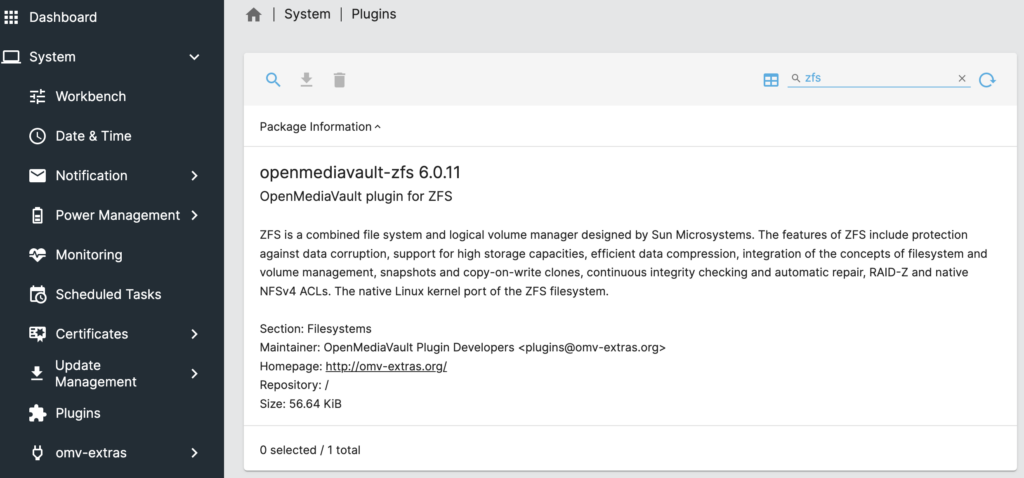
Docker, Portainer, & Yacht
After OMV-Extras have been installed on OpenMediaVault, you’ll see that you can install Docker, Portainer, and Yacht (OMV 6).
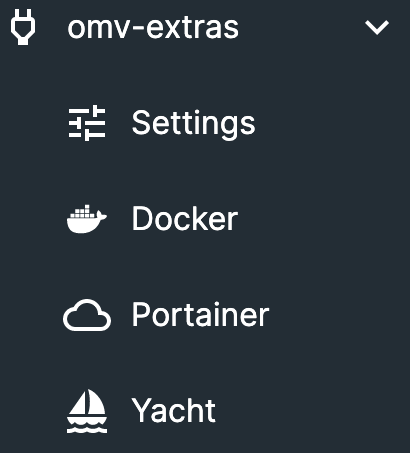
How to Install Docker in OpenMediaVault
1. To install Docker, select Docker and then select Install.
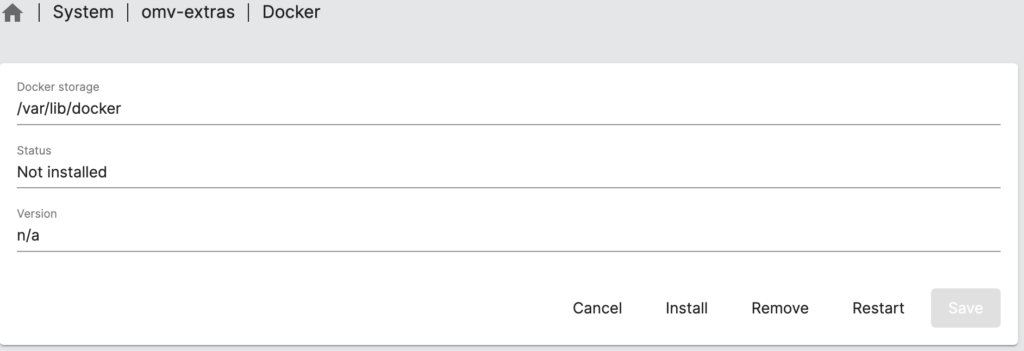
2. A new window will appear, and after a few seconds, Docker will be installed!
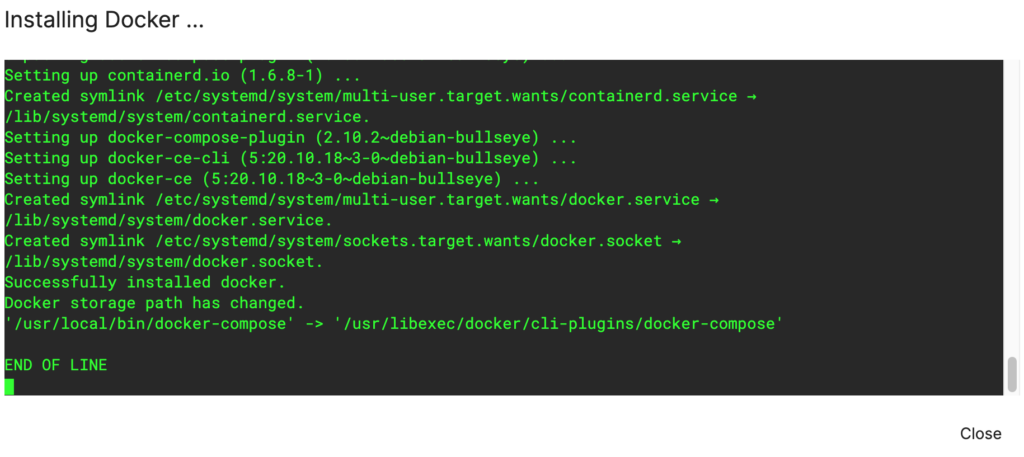
3. You should now see the status of Docker as installed and running.
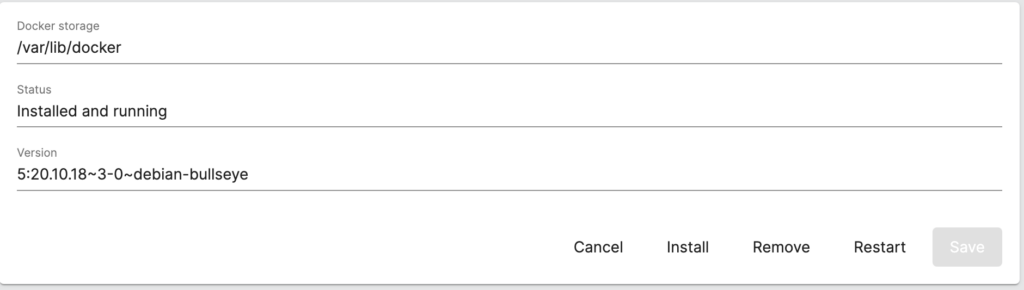
How to Install Portainer in OpenMediaVault
1. Select Portainer under omv-extras.
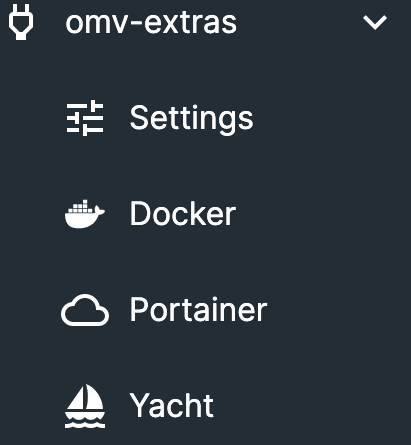
2. If you’re okay with the default port values (you can change these if you’d like), select install.
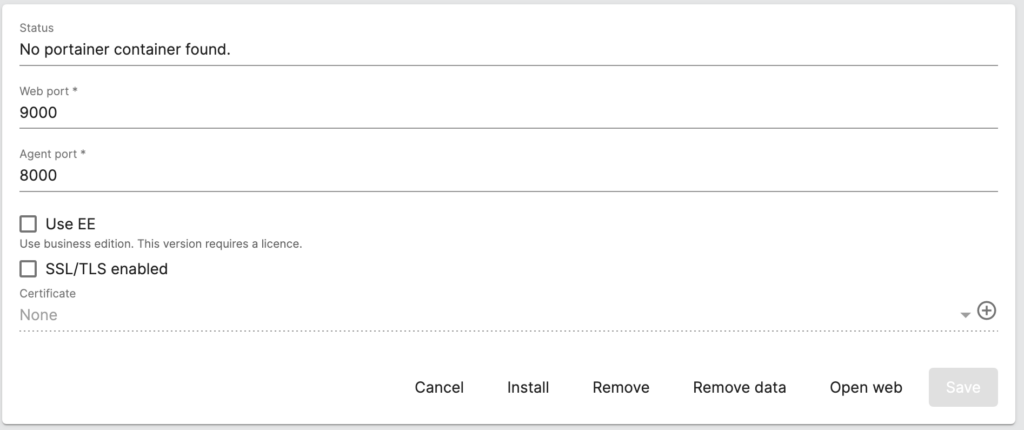
3. Portainer will now be installed! Please keep in mind that Portainer is a container, meaning that you must install Docker in order to get Portainer running.
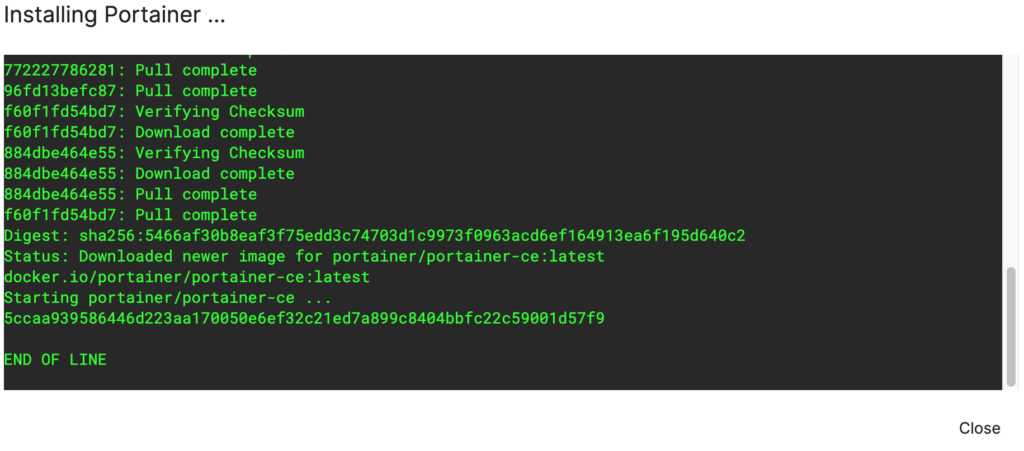
4. When you’re ready to launch Portainer, select Open Web.
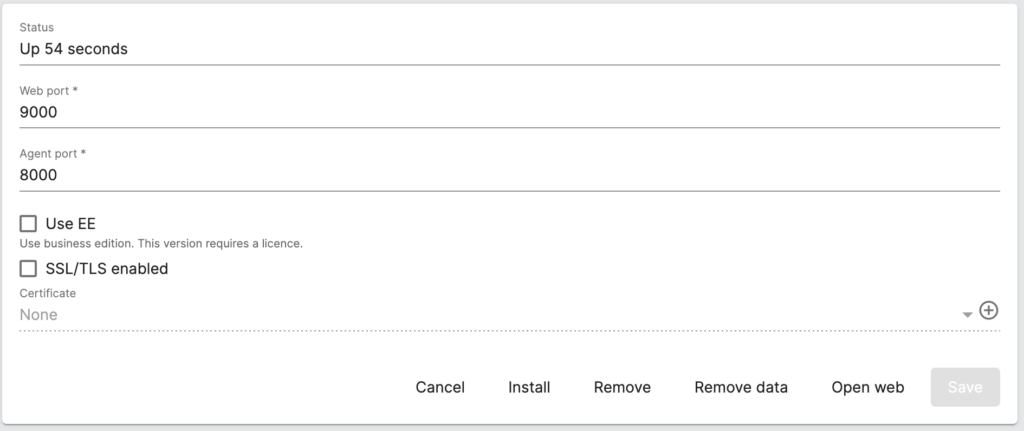
5. Set up a username and password.
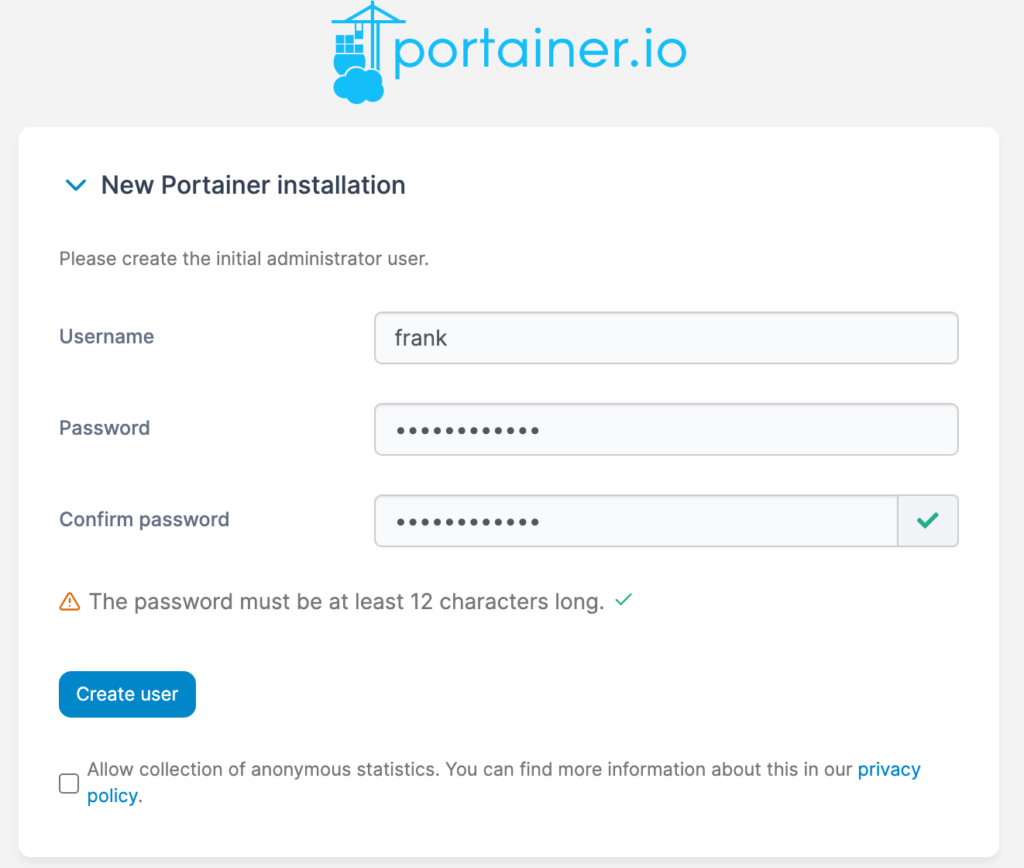
6. After you create your user account, you’ll be able to access Portainer!
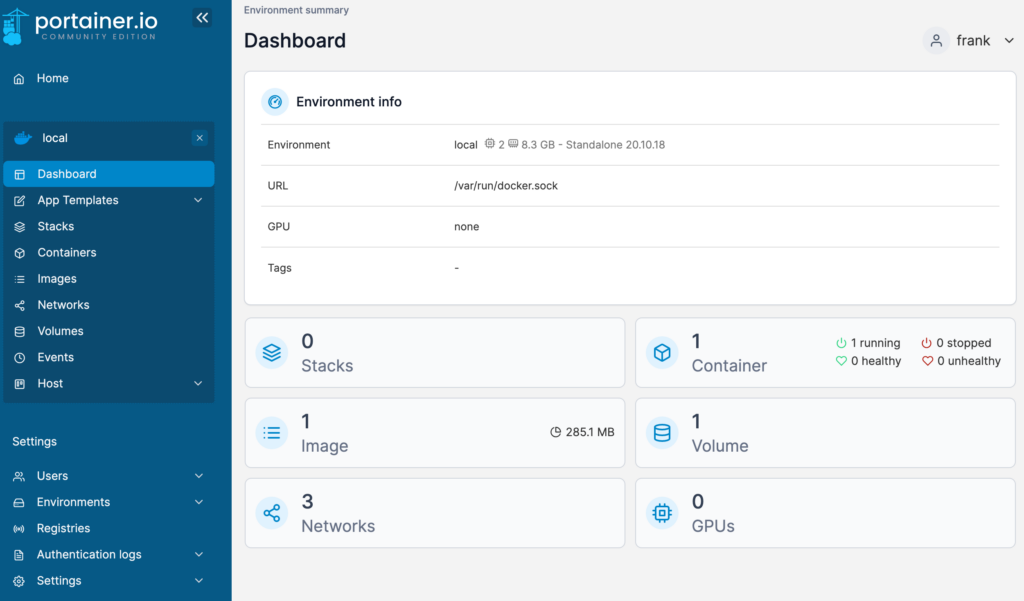
How to Install Yacht on OpenMediaVault
Installing Yacht on OpenMediaVault is the same process as Portainer. Just make sure that Docker is installed first!
1. Select Yacht under omv-extras.
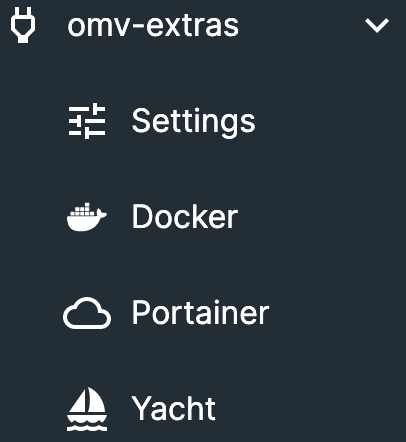
2. Select Install and Yacht will be installed!
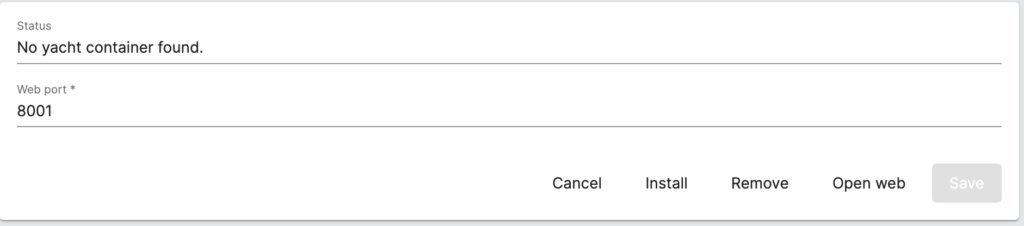
3. Select open web and Yacht will launch! Login with the default user admin@yacht.local and the password pass. Make sure you change these as soon as you log in!
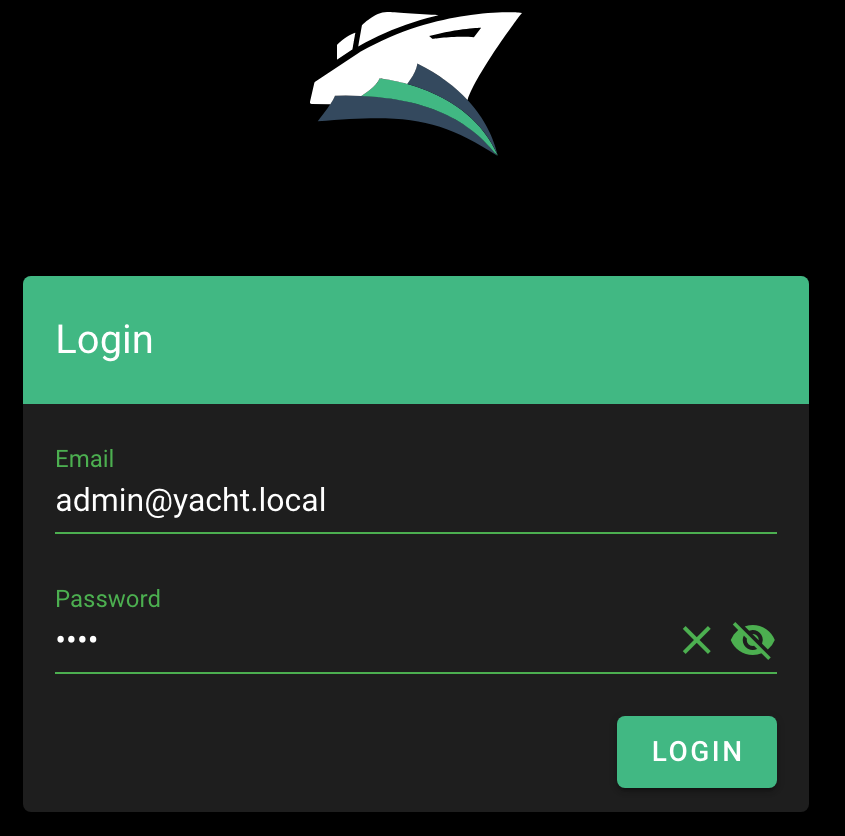
Conclusion & Final Thoughts on OMV-Extras
This tutorial looked at how to install OMV-Extras in OpenMediaVault. OMV-Extras will greatly increase the things that you can do with OpenMediaVault. By default, OpenMediaVault is a powerful NAS operating system, but OMV-Extras will truly unleash the power of OpenMediaVault. Just make sure you check out the extra plugins!
Thanks for checking out the tutorial on how to install OMV-Extras on OpenMediaVault. If you have any questions, please leave them in the comments!




