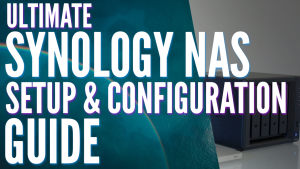The Synology BeeStation was released yesterday and it’s a great device. However, there’s one huge problem that must be fixed with this device. Before we get to that, let’s take a look at what the Synology BeeStation is, how it works, and who it’s made for.
What is the Synology BeeStation?
The Synology BeeStation is a 4TB network-attached storage (NAS) device. It’s best compared to the Western Digital My Cloud (which is no longer supported). It brings the best applications from Synology NAS devices to its simple operating system (BeeStation Manager (BSM)). The Synology BeeStation manages files and photos and provides some cool features that allow cloud and local syncing. Overall, it’s a simple network-attached storage device with great software.
Synology BeeStation Applications
There are two key applications on the Synology BeeStation: BeeFiles and BeePhotos. You can access both through a web browser or mobile device. The BeeStation even has a desktop application for local syncing with BeeFiles. You can access your data from anywhere in the world with Synology QuickConnect. This is done behind the scenes without user interaction – secure, simple, remote access.
Synology BeeFiles
The Synology BeeFiles web application allows you to create folders and add your files to them using the web interface.
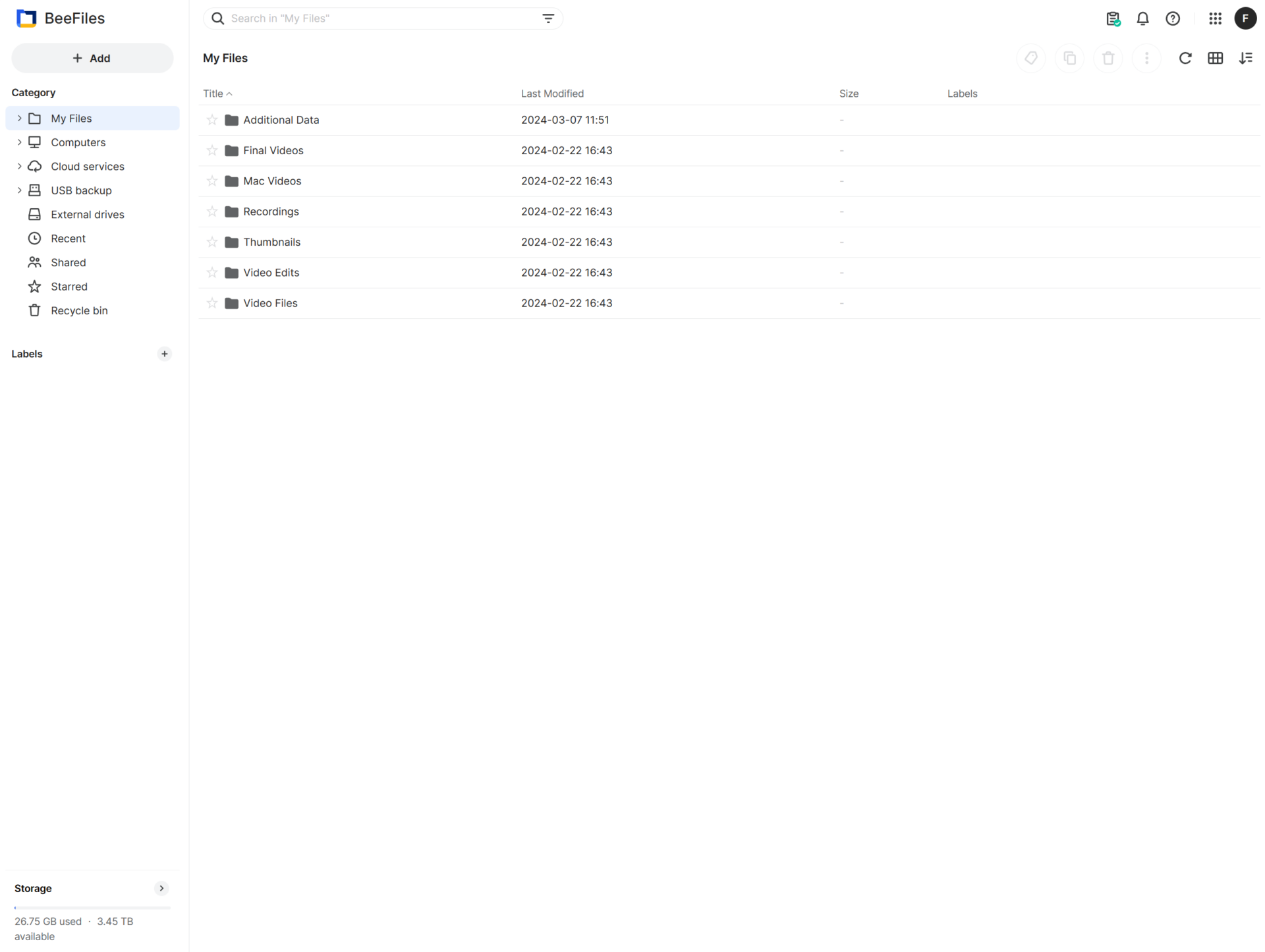
You can also share files with external users by right-clicking a file or folder and sharing it. From there, you can even create protection on the link (requiring a password and expiration date if desired).
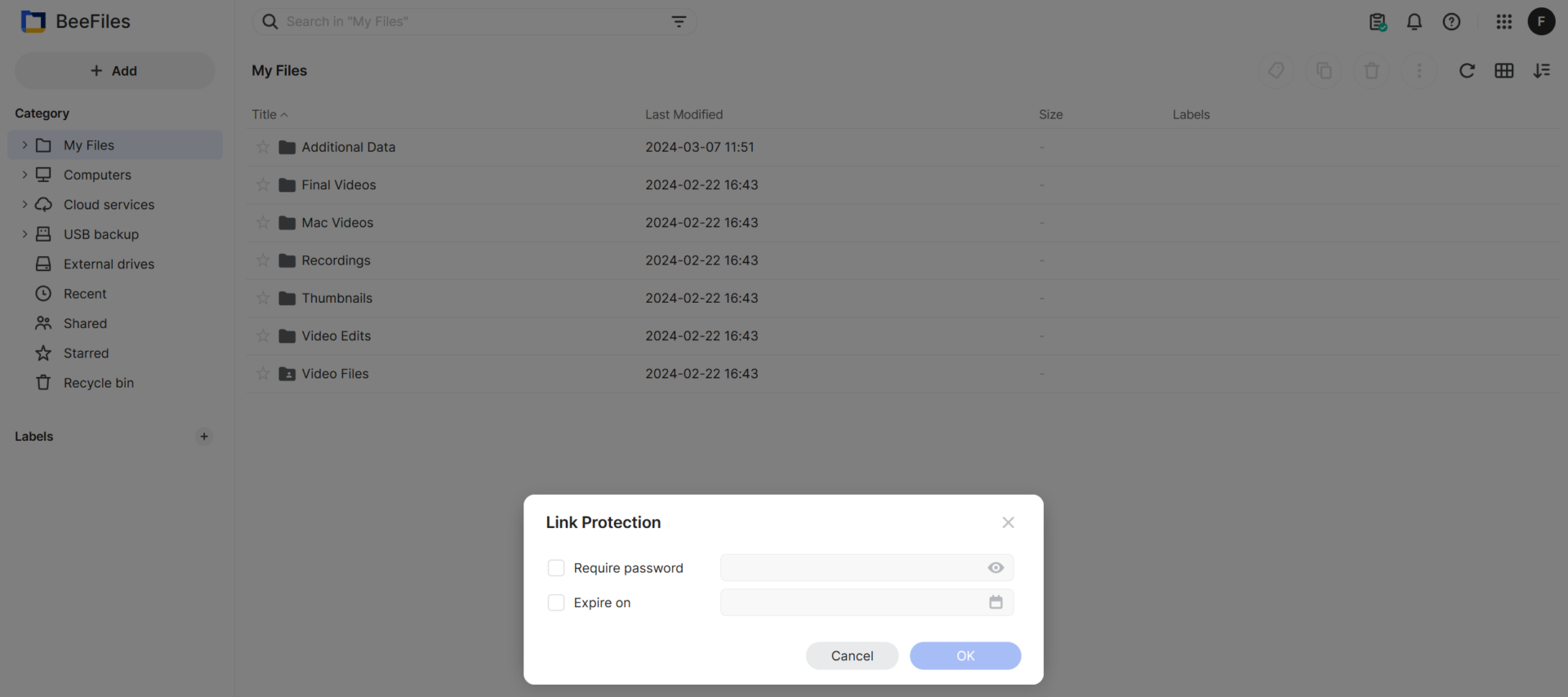
If you’re using the BeeStation Desktop Application, in the Computers section you’ll see the devices added to the BeeStation. These are devices where the BeeStation Desktop Application is installed.
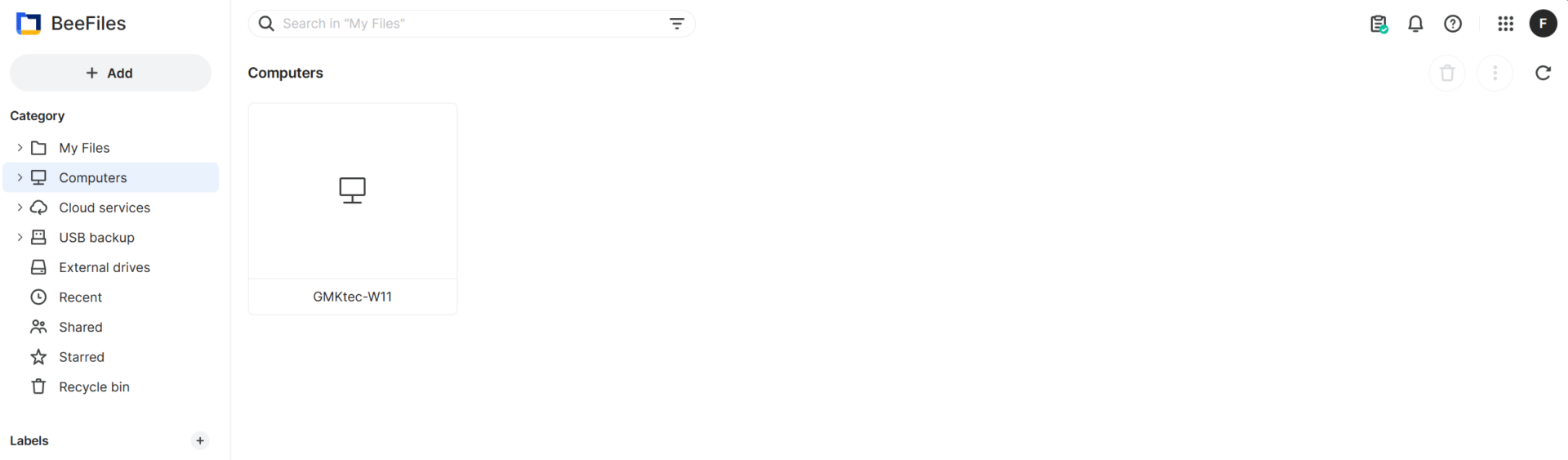
BeeFiles also gives you the ability to sync cloud services to your BeeStation (DropBox, Google Drive, or Microsoft OneDrive)
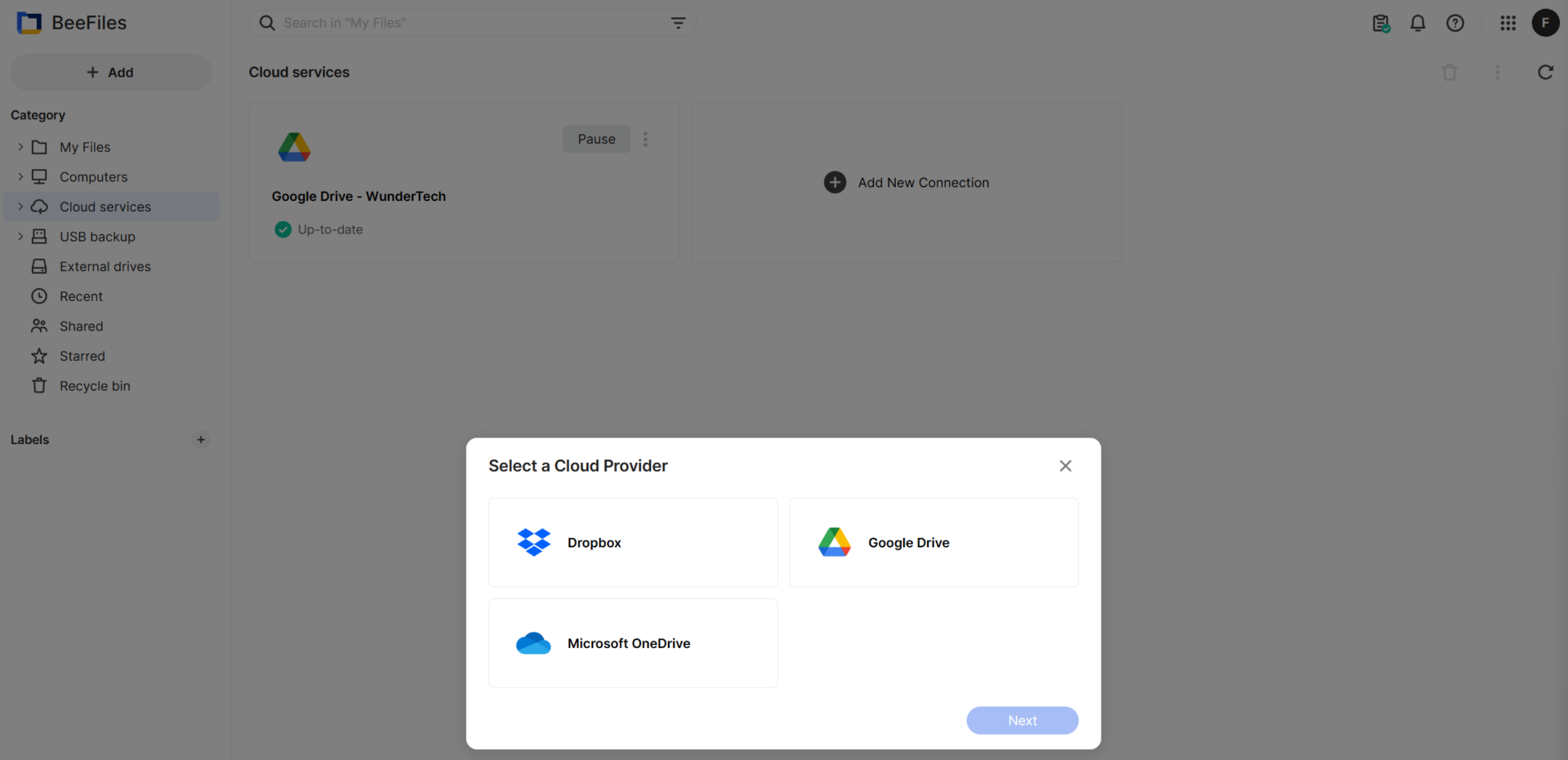
Finally, you can connect external hard drives to either access the data through BeeFiles or back up the data on your BeeStation. This ensures that the data that exists on your BeeStation is protected.
Synology BeePhotos
The Synology BeePhotos application allows you to back up your photos through the web interface or your mobile device. It can be configured for automatic uploads from your mobile device as well. You can also create Albums that can be shared. Automatic albums for people and subject recognition exist as well to allow you to manage people albums or search through your photos.
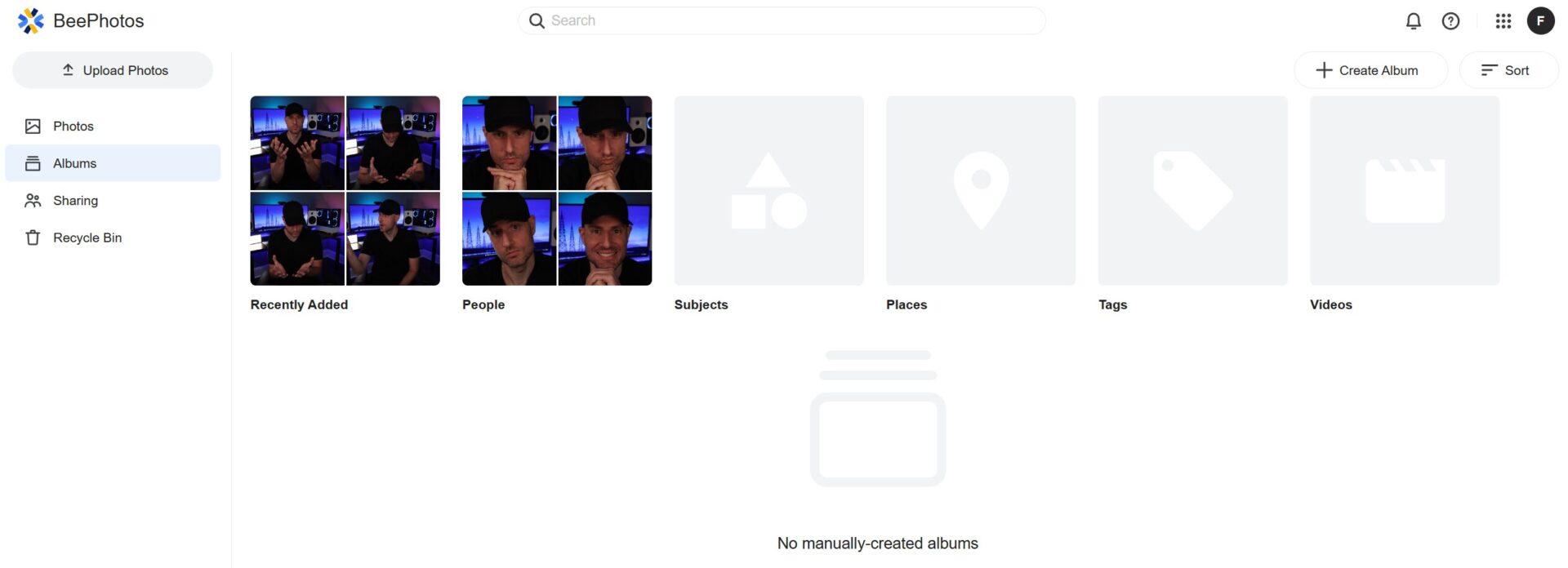
Overall, the application works well with the downside that the People and Subject detection is good, but not great. There are a lot of faces that it picks up when categorizing people and while it does do a pretty good job, it also isn’t the best. However, you can merge people to clean up the albums and the people recognition should be better with future pictures.
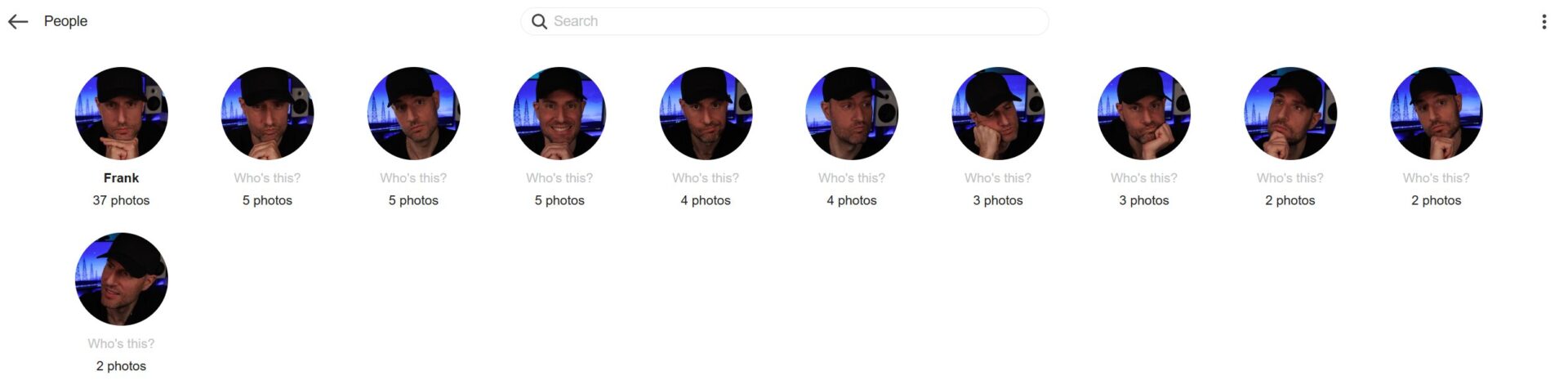
Local Access with SMB
Since the BeeStation is a network-attached storage device, you can configure local access and SMB in the System Settings. A few notes about local access:
- By default, Local Access is disabled and must be enabled. It can be enabled in the Advanced Settings > Local Access.
- If you’d like to access the System Settings through a web browser, you can by enabling access and using a web browser to access the local IP address. Keep in mind you’ll use your local account for the access and not your Synology account (which is used for everything else).
- This allows you to map a network drive the way you would using most other services and access the BeeStation files on a Windows or Mac device.
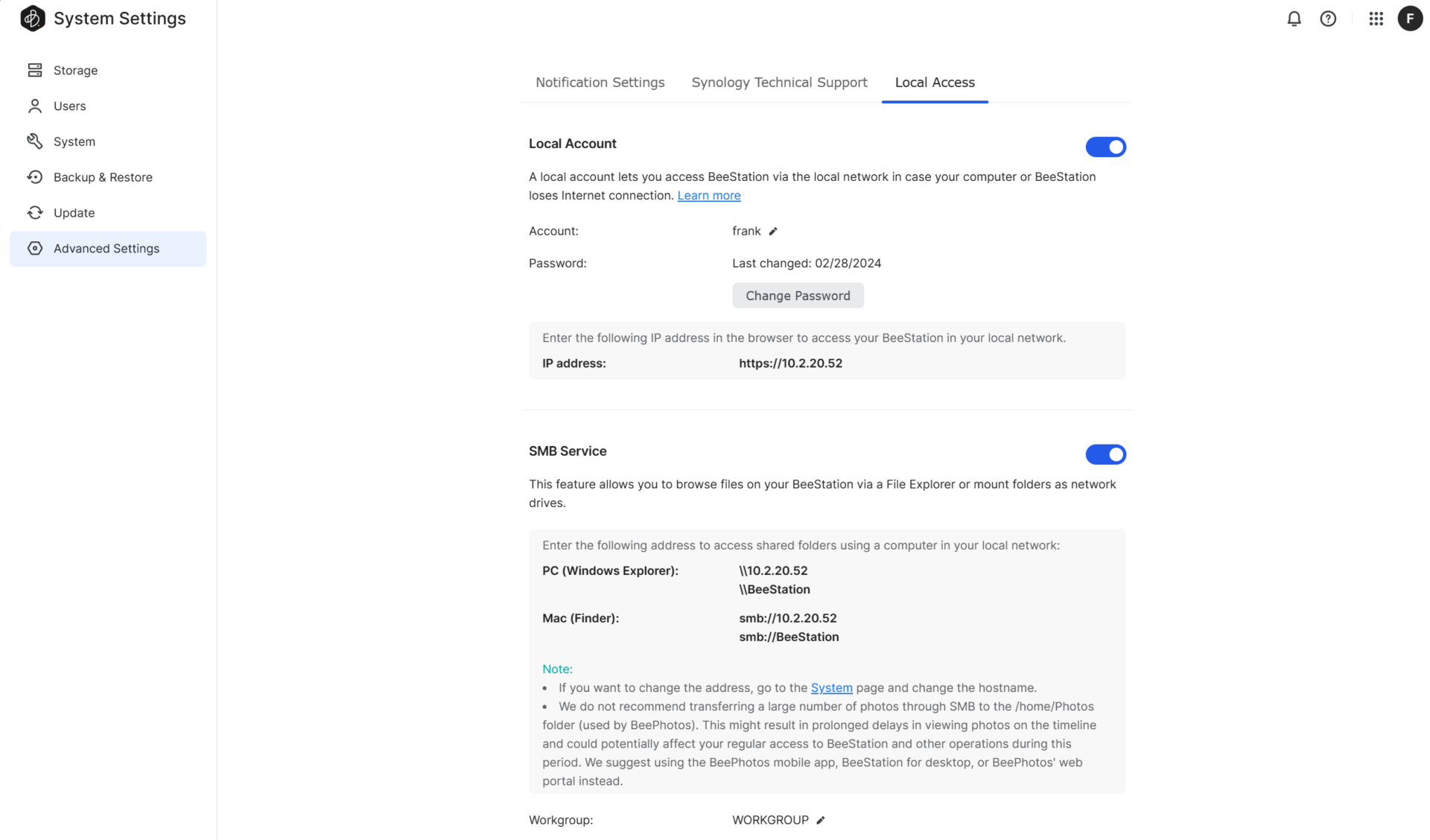
BeeStation Backups
By default, the BeeStation will not back up anywhere. However, you can back up the BeeStation to Synology C2 cloud storage or an external hard drive. This can be done by accessing the Backup & Restore tab in the System Settings.
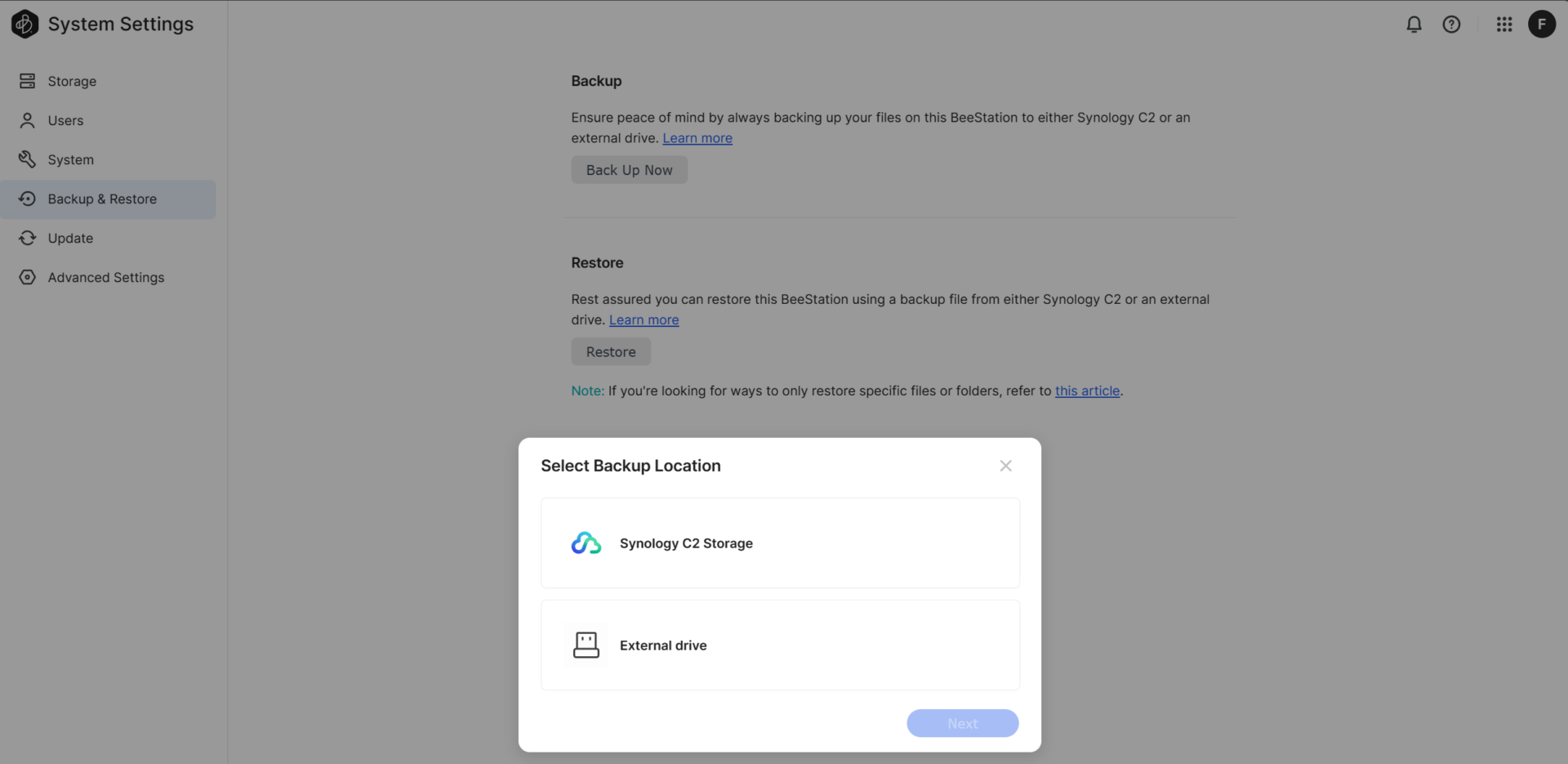
The only downside is that you can’t back up to a different cloud server. However, Synology C2 is a very good cloud backup destination for Synology devices due to its Hyper Backup Explorer. For this reason, it’s hard to fault Synology for their selection. When you enable backups, the data on your BeeStation will be backed up automatically.
BeeStation Desktop Application
The BeeStation Desktop app is one of the best features of the BeeStation. However, it’s also the biggest downside. By default, you can sync your device to BeeFiles directly.
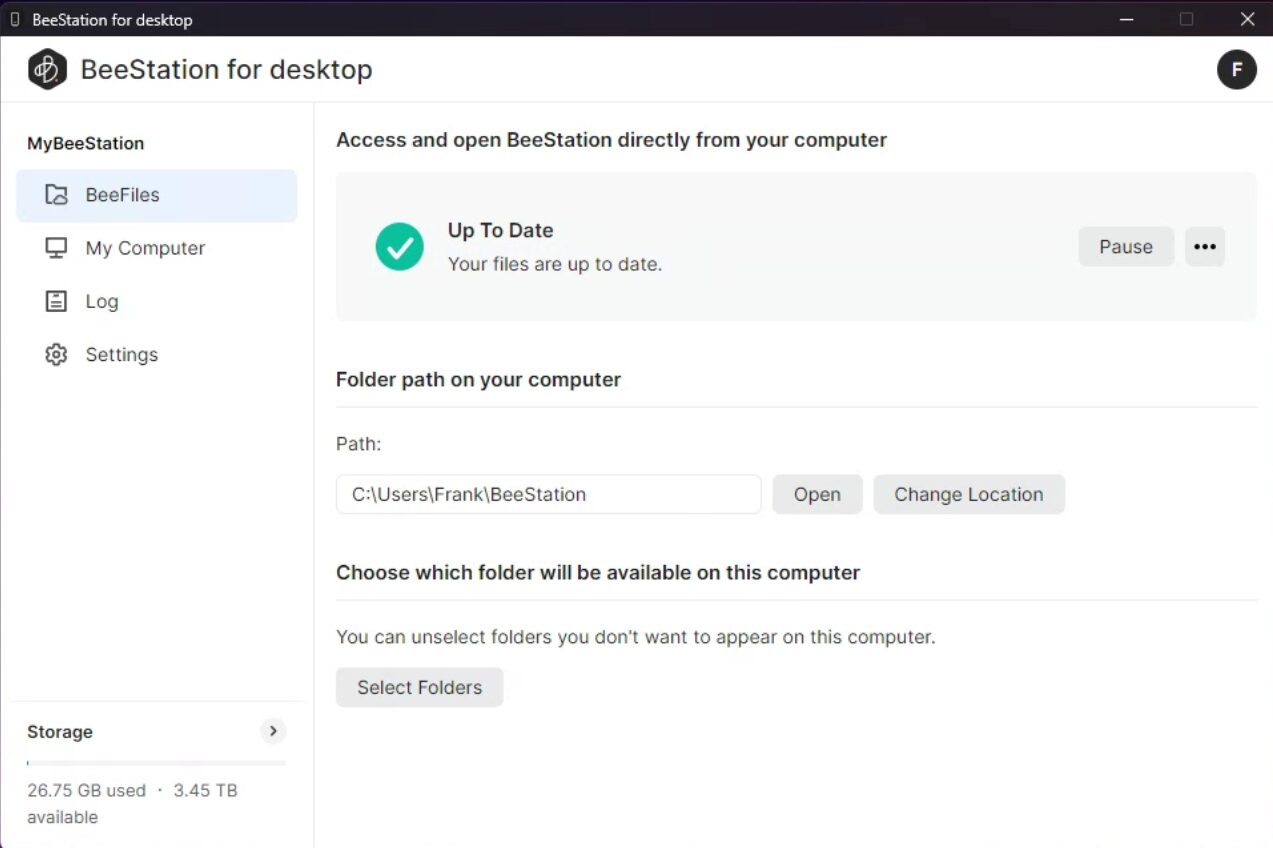
This allows you to sync data back and forth to the BeeStation itself through BeeFiles. You can store files on the Synology BeeStation and access them through the BeeStation folder on your device. The files can be downloaded and permanently kept there or can be stored on the NAS and retrieved when needed (on-demand sync).
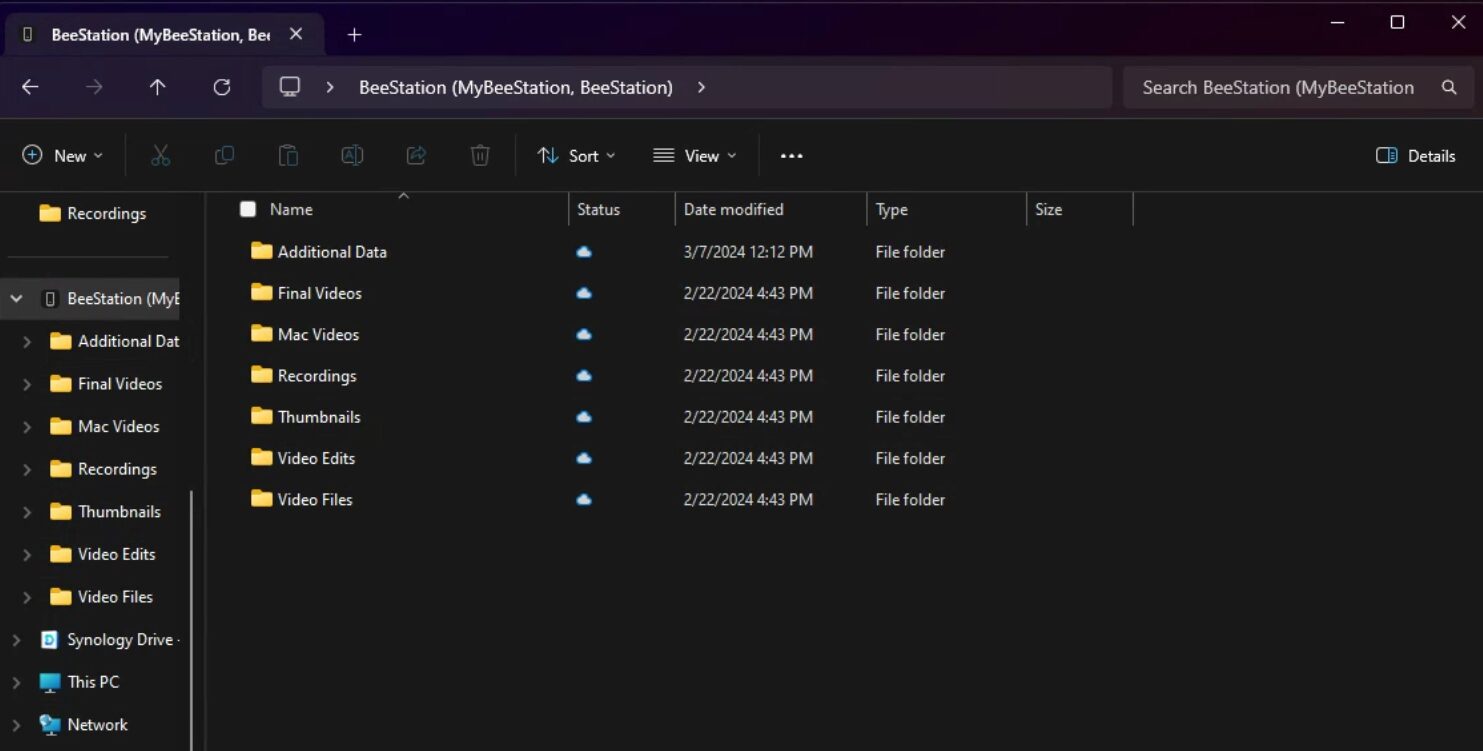
Final Thoughts: Who is this For?
The Synology BeeStation is a great device for users who want a NAS, without the complicated setup. Compared to something like a Synology NAS (which is fairly straightforward to configure), the BeeStation is far ahead.
The BeeFiles and BeePhotos apps are exceptional, and for a fairly low price (at least for the software you’re getting). You can also have a NAS fully configured in less than 5 minutes – not the easiest task. The on-demand sync functionality that it offers will improve your workflow. It’ll also make working with files on your NAS incredibly easy.
If you want NAS functionality, a simple setup process, and 4TB is enough storage, the Synology BeeStation might be the best device you can buy.