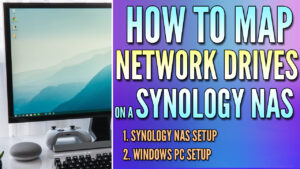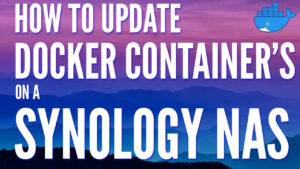In this article, we’re going to compare Synology and QNAP to determine the best NAS to buy. Before we get started comparing both, it’s important to understand that both manufacturers are located in Taiwan and create NAS (network-attached storage) devices. They also create other devices, but we’re focusing on NAS devices in this article.
Everything discussed in this article will be written from a general standpoint, as both manufacturers create various different devices that each have strengths/weaknesses.
Some links below are Amazon affiliate links which means that I earn a percentage of each sale at no cost to you. Thank you for your support.
DSM vs. QTS: Operating System Comparison
There are some significant differences when comparing Synology and QNAP in terms of their operating systems. By default, Synology Diskstation devices run DSM 7 and QNAP runs QTS 5 operating systems. For any Synology model you purchase, you’ll be running DSM 7. However, certain QNAP NAS devices run the QuTS Hero operating system (differences covered below). With that said, most consumer NAS devices run the QTS 5 operating system.
Both, DSM 7 and QTS 5 offer similar functionality and different applications that you can run on your NAS. Synology DSM 7 uses the Package Center to install applications and QNAP’s QTS uses the App Center. Overall, they both function the same and the user interface is similar – they simply allow you to download applications.
Synology OS: DiskStation Manager 7 (DSM 7)
Synology DSM 7 is a Linux-based operating system that has a web management GUI. What this means is that you can easily access it through any device on your local network that has a web browser.
DSM 7 is known for being incredibly user-friendly and has an awesome community behind it.
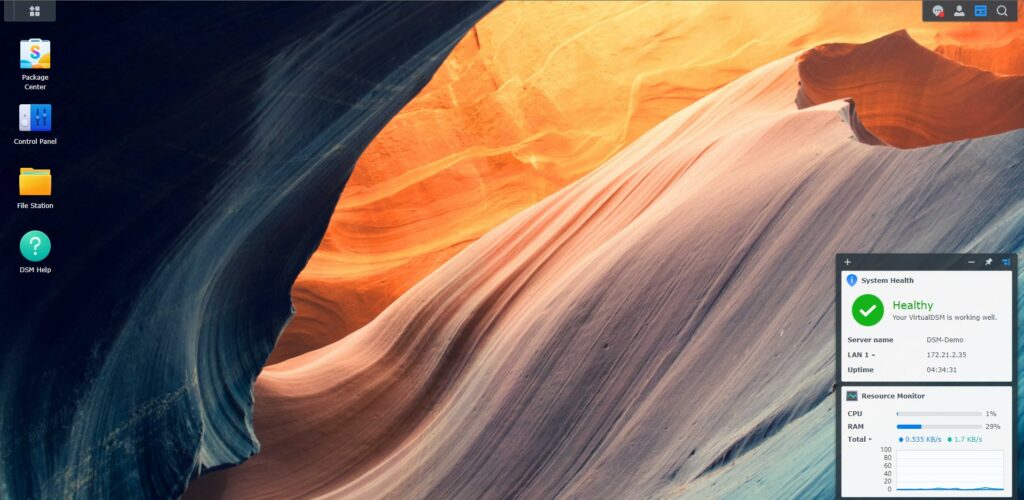
DSM 7’s Package Center allows you to install applications ranging from home media servers like Plex, to full VPN solutions.
QNAP OS: QTS 5
Similar to DSM 7, QTS 5 is a Linux-based operating system that has a web management GUI. It’s incredibly similar to DSM 7 from a functionality standpoint but is less user-friendly.
That’s not to say that QTS 5 is bad (because it’s not), it’s just a little more difficult to navigate through and understand – especially if you’re a beginner.
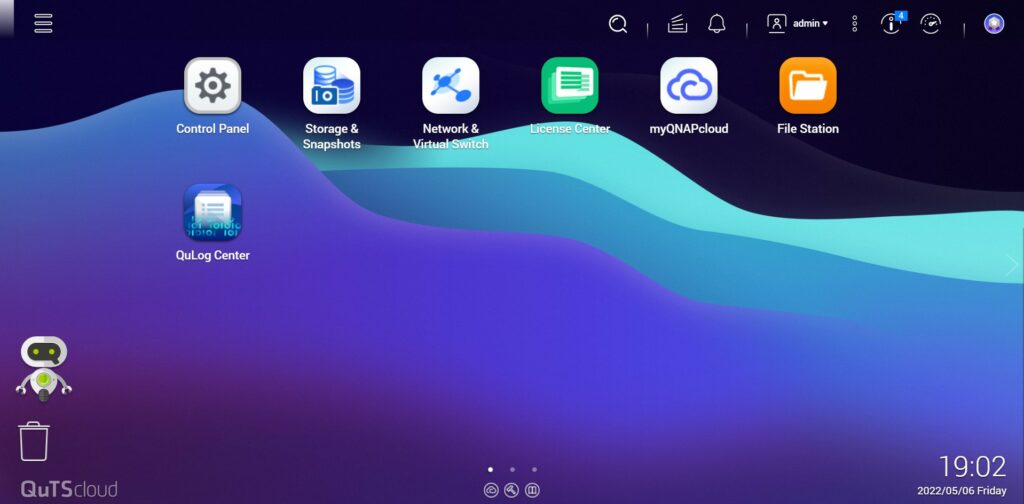
QTS 5 uses QNAP’s App Center and similar to Synology, there are tons of different applications you can utilize. One key difference that users might be happy with is that out-of-the-box, the Linux kernel that QNAP utilizes supports the WireGuard VPN protocol.
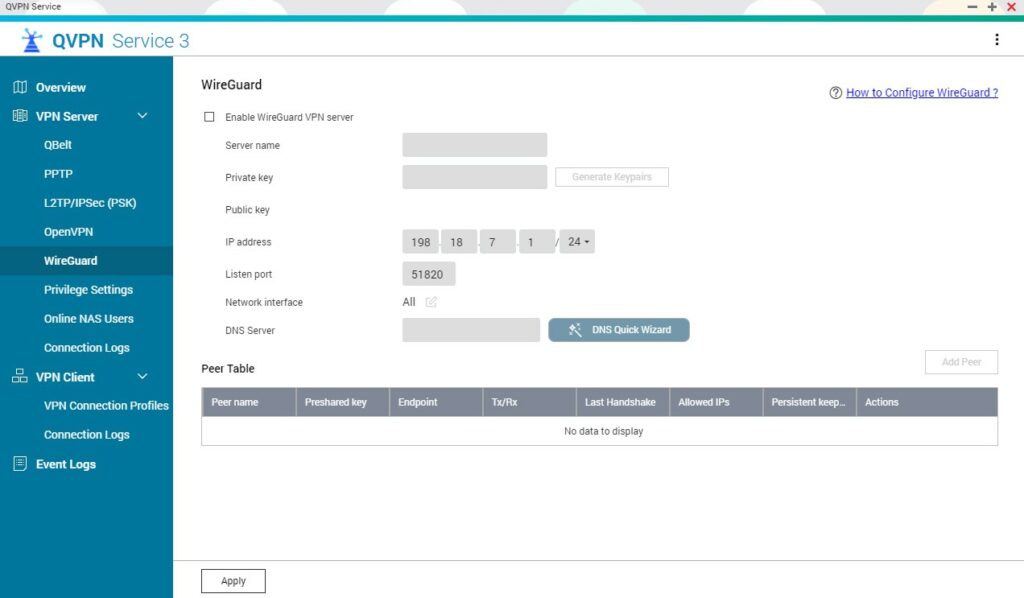
As of right now, Synology does not support WireGuard and there have been no reports of it coming anytime soon. This is said to highlight that while both operating systems are similar, there are major differences when it comes to the packages.
DSM vs. QTS Live Demo’s
Before you purchase a Synology or QNAP device, it is in your best interest to test-drive both to compare for yourself. Fortunately, they offer online demos that you can try. These are fully functional demo devices, meaning that you can navigate the UI, download packages, view security settings, and more to help you compare Synology and QNAP on your own.
It is in your best interest to try both of these before you purchase a NAS.
Synology DSM 7 Live Demo
1. Navigate to the Synology DSM demo site and select Try DSM 7.1.
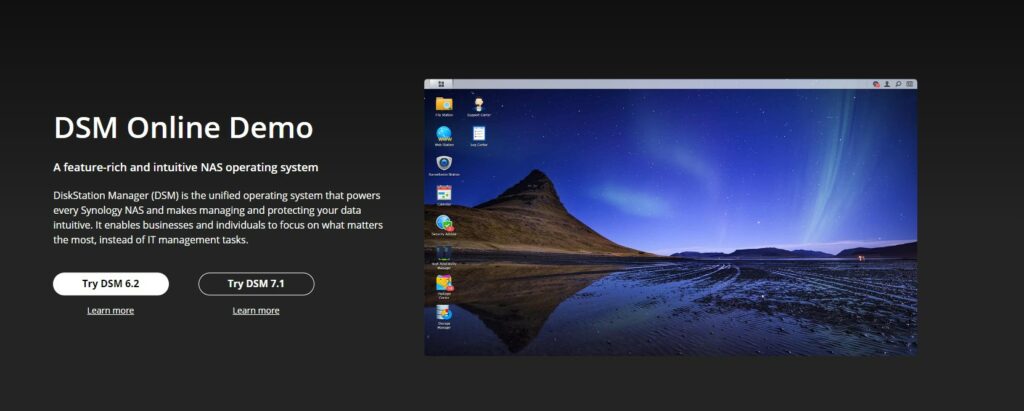
2. After a few seconds, you should be able to Launch an instance of DSM 7.1 and you’ll have 30 minutes to use the operating system.
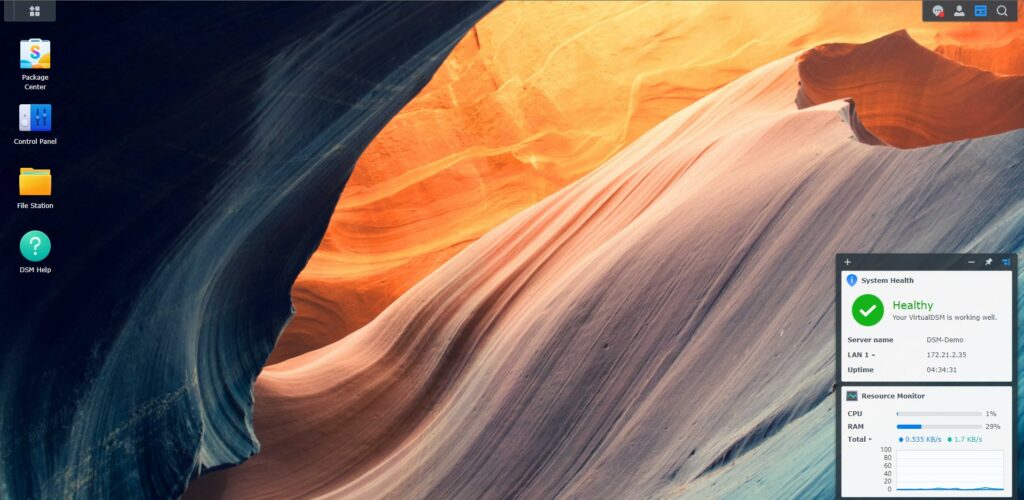
3. When you are done testing out the system, be sure to test QNAP’s QTS operating system below. This will give you a good idea of both operating systems so you can decide on an OS with confidence!
QNAP QTS 5 Live Demo
1. Navigate to the QNAP QTS demo site and select Try it Now.
NOTE: The demo will show as QuTScloud, but this is the same QTS OS that will run on a QNAP. QuTScloud is a new offering from QNAP that allows you to self-host their software on your own hardware.
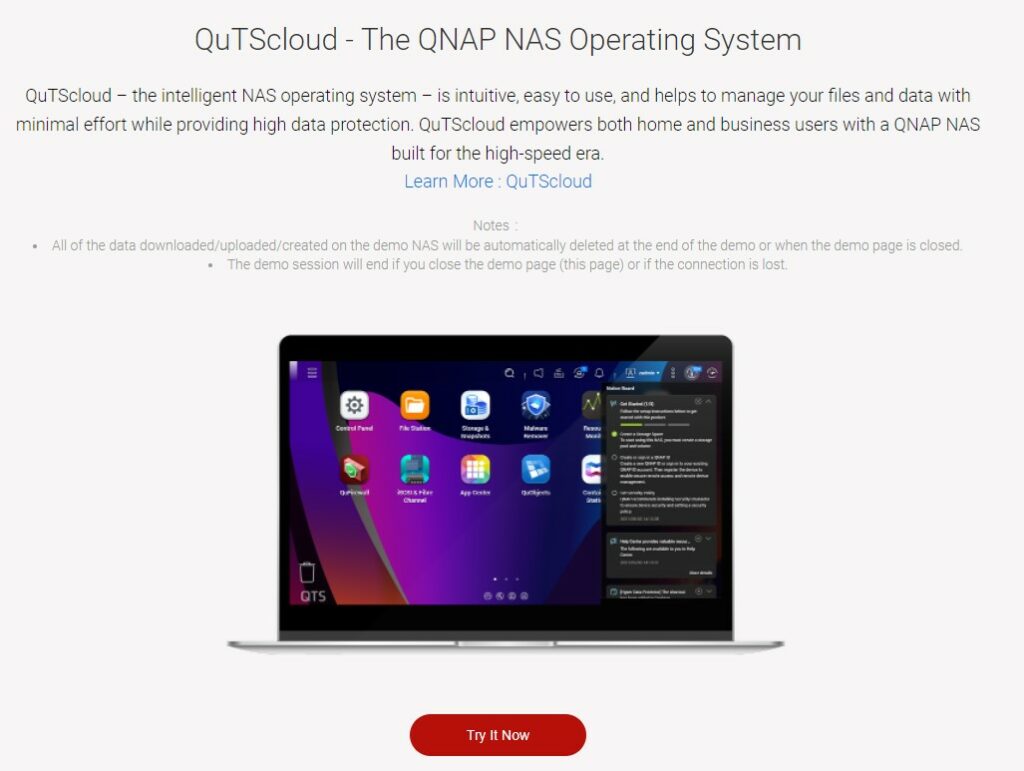
2. You will be given an account username and password. Remember these credentials and press Start.
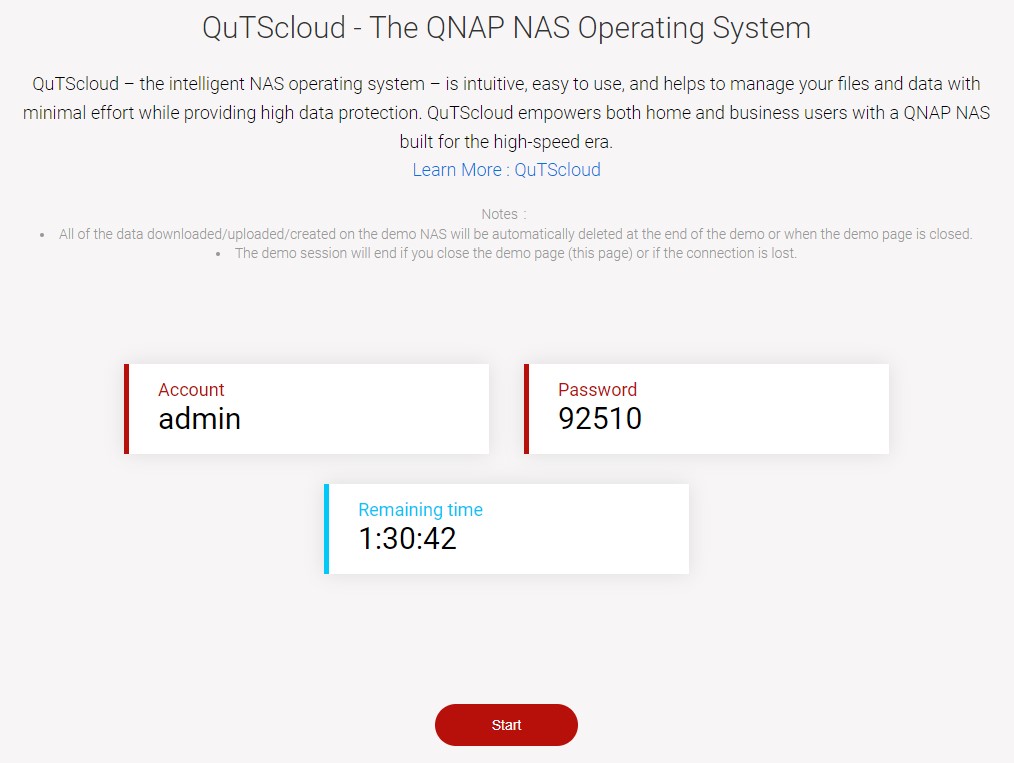
3. The QTS operating system will now load, and you can try it out!
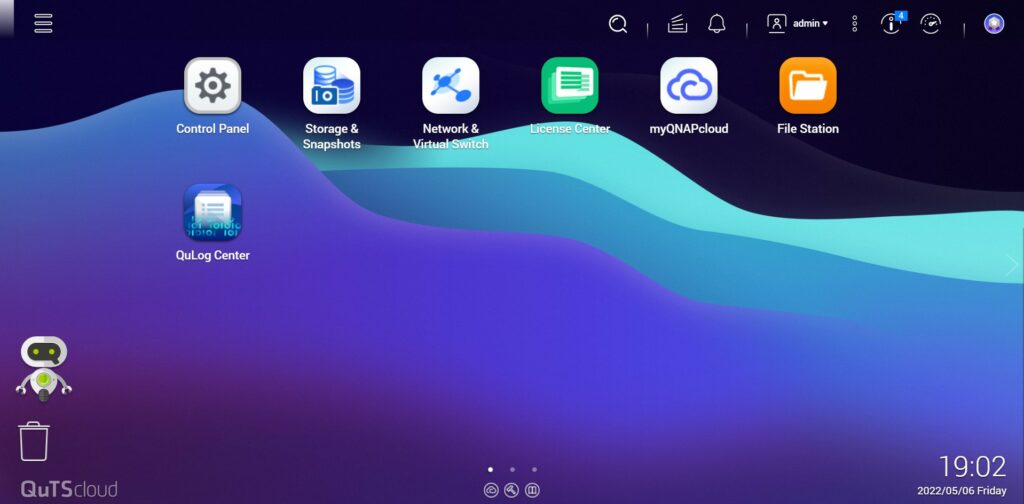
Final Thoughts: DSM vs. QTS
When looking at DSM vs. QTS and using them on Synology or QNAP devices, DSM is the clear winner to me. DSM is incredibly easy to use, has a ton of possibilities as far as usage goes, and is rock solid. There’s nothing more that you want or need in a NAS.
RAID & Filesystems
NAS devices are utilized mostly for their network-attached storage and RAID capabilities. Synology and QNAP offer extremely similar functionality for RAID, with both supporting RAID 0, 1, 5, 6, and 10 though there are some other differences when comparing Synology and QNAP. There are other RAID types as well for QNAP (RAID 50, 60, and Triple Parity), but most consumers will use one of the RAID types mentioned above.
Synology does have SHR and SHR2 (Synology Hybrid RAID) as well, which is awesome for home users. Mainly because SHR offers a ton of flexibility to users and allows them to use different-sized hard drives (whereas traditional RAID setups require the same-sized hard drives).
I suggest that you check out Synology’s RAID Calculator or QNAP’s RAID Calculator to see the different types of RAID options you can use and determine which is best for you. This will also give you a good idea of how Synology SHR works.
Another key difference is that Synology offers users the ability to use Ext4 or Btrfs, while QNAP is limited to Ext4 at this point. These are fairly significant differences.
File System Types
Both Synology and QNAP give users the option of using Ext4. However, Synology offers Btrfs as well, which is incredibly important as it can fix corruption from bit-rot automatically. Please keep in mind that not all Synology devices support Btrfs, so you should purchase one that does, but this is not an option with QNAP.
QNAP does support ZFS on their QuTS Hero operating system, but most consumers won’t be purchasing devices that use QuTS Hero. Synology does not support ZFS either, but Btrfs is still superior to Ext4 from a data protection standpoint.
Hard Drive Support
Recently, Synology started requiring specific hard drives in their enterprise devices. In these cases, unsupported hard drives will receive a warning. Currently, this isn’t an issue for consumer devices, but it’s certainly something to keep an eye on and might become a major difference in this debate.
For now, both Synology and QNAP allow you to utilize any hard drive that you’d like. It is important to remember that you should always purchase a NAS hard drive, so please check out our guide on the best NAS hard drives to purchase to ensure you get one that will last.
If you’d like to check out hard drive compatibility, you can use Synology or QNAP’s website.
Application Support
By default, DSM and QTS are extremely similar, though their packages differ greatly. I will be focusing on data and backups, as NAS devices are mainly used as…NAS’s.
Synology and QNAP allow you to create shared folders inside of their Control Panel. They both also utilize a program called File Station to view the files in the operating system. However, you’ll mostly be accessing your files using something like SMB.
Shared Folders store the files that you’ll be accessing on your NAS and are arguably the most important section of these devices.
Synology Shared Folder Creation
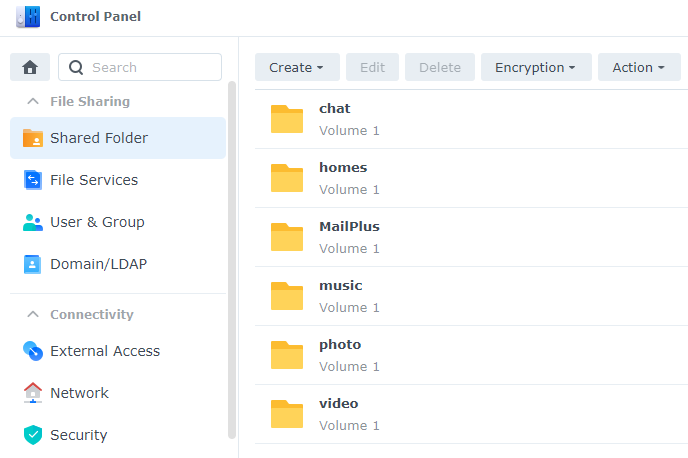
QNAP Shared Folder Creation

File Station is used for Synology and QNAP to view your files inside the DSM or QTS OS, but you can access your files using various services (SMB, NFS, iSCSI, etc.).
Synology File Station
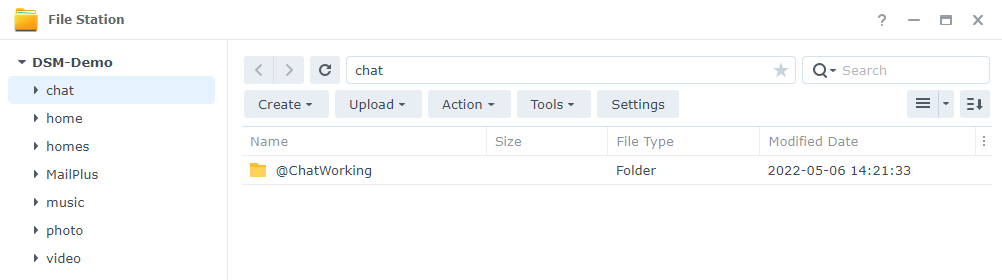
QNAP File Station
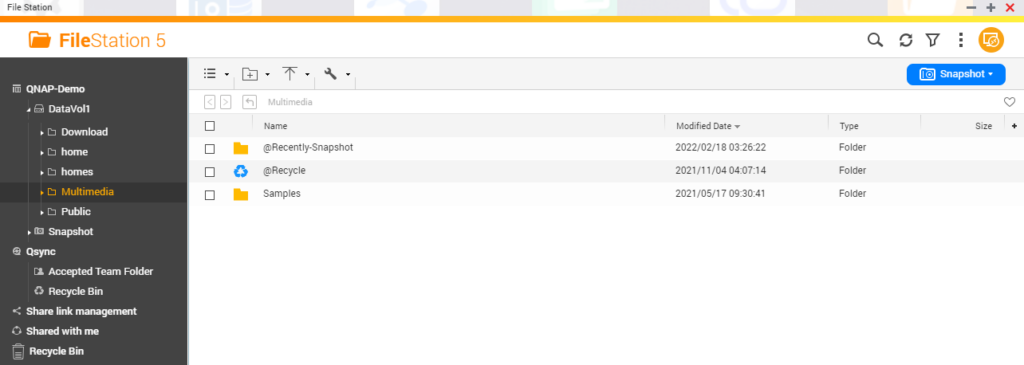
NAS Backup Software
Synology and QNAP both have options that you can use to back up your NAS. To ensure that you follow the 3-2-1 backup strategy, it’s important to be able to back up the data on your NAS to a separate location.
Synology utilizes a tool called Hyper Backup and QNAP utilizes a tool called Hybrid Backup Sync 3. Overall, I’ve found Hyper Backup to be significantly easier to use, but they both do a good job of backing up the data on your NAS.
Synology Hyper Backup
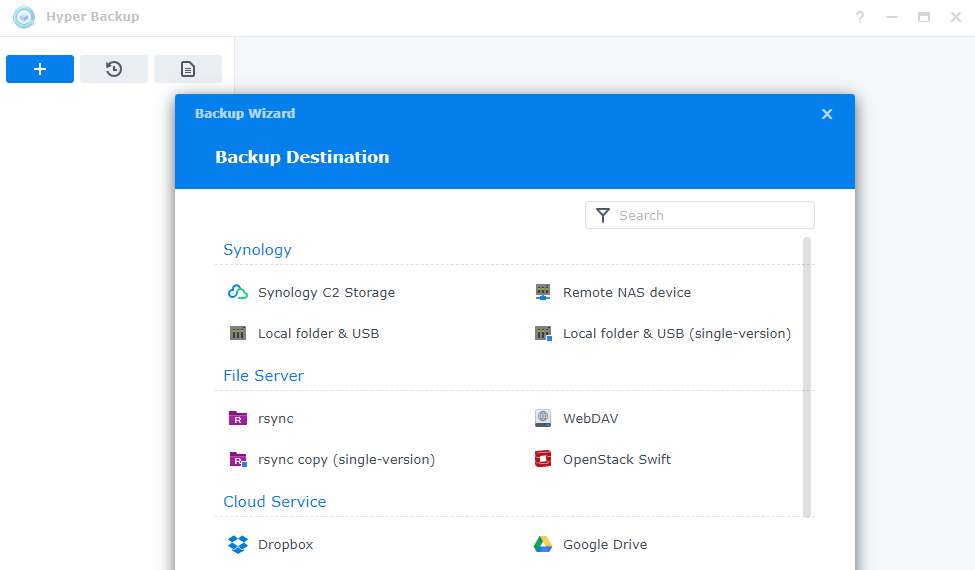
QNAP Hybrid Backup Sync 3
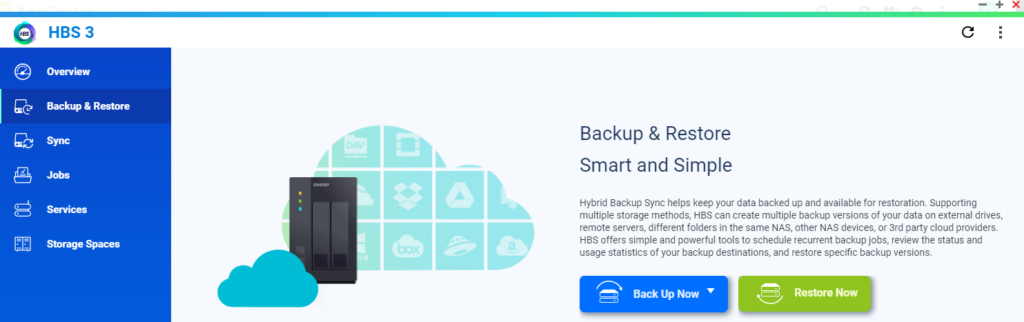
There are tons of other applications that you can run on these devices, but focusing on their core usage, they both function well as a NAS server and allow you to easily back up your data off-site.
While the applications above are officially supported, please keep in mind that there are plenty of third-party apps that you can use on both devices that offer a wide range of different capabilities.
Security
Security is something that has many, many layers and the security needed will depend on many factors, including exactly what you’re looking to do with your NAS.
For example, if you intend on not exposing your NAS outside of your local network (which you shouldn’t – use a VPN), the overall security of the device is less important than people who intend on exposing it.
That’s not to say that security isn’t important (because it is). It’s just to highlight that the security practices you’re looking for will be different depending on what you’re trying to accomplish.
So…which is more secure? Synology or QNAP?
After discussing why it’s not a good idea to expose your NAS, if you must, Synology wins here…fairly easily and it’s not particularly close.
You can determine this by running a simple Google search and seeing how many vulnerabilities QNAP devices have had recently.
That’s not to say that Synology devices haven’t, but from an overall security perspective, Synology is far superior.
There’s an extremely simple rule that you should follow – don’t expose your NAS outside of your local network. If you own a QNAP, absolutely do not expose your QNAP NAS outside of your local network.
Hard Drive Expansion
When you purchase a NAS device, they come with a set number of drive-bays that can be used. I would speculate that most users don’t expand their devices outside of the total number of bays that they purchased, but the important part is that they can be expanded if desired…with a Synology.
If you’d like to expand a Synology NAS, you can use a DX517. However, you must purchase a NAS that can be expanded. Check out our article on the best Synology NAS devices to buy to ensure that you purchase one that supports expansion.
QNAP devices can be expanded as well, but only in the enterprise space. Consumer NAS devices cannot be expanded. These are significant differences when comparing devices, but speaking honestly, not enough to sway you one way or the other.
Support
Up to this point, we’ve discussed various things that you can use your NAS device for. However, if there isn’t an active community behind them, you’ll have a harder time implementing features and troubleshooting issues. That’s where things are very different.
You can contact Synology support or QNAP support, however, sometimes it’s easiest to post on a forum or social media platform like Reddit to get answers to the questions you have.
In this area, Synology is superior…by a long shot. The community behind Synology is incredible and you’ll find tons of articles and guides on how to do different things online.
If you don’t believe me, check out the Google search volume below for Synology NAS, QNAP NAS, TrueNAS, and Unraid. All of these are NAS devices/OS’s, and QNAP’s is the lowest…by a longshot.

You can also compare their reddit communities, where Synology currently has 101,000+ users and QNAP only has a little more than 19,000. This might not sound like a big deal, but if you need support or just want to learn how to do something, it’ll be significantly easier with a Synology NAS.
Final Verdict
After comparing almost everything between both brands, we come to a very clear winner. The main category that QNAP seems to always win is hardware, as they tend to put together more powerful devices. However, from a software perspective, Synology is the clear winner.
Not only is the software generally more secure, but there’s better support, their consumer devices support Btrfs, they can be expanded if needed, and their operating system is significantly easier to use.
That’s not to say that QNAP devices are bad, and I’m sure that there are many users that are, or would be very happy with them, but in a heads-up Synology and QNAP debate, Synology is the clear winner.
Make sure you check out our article on the best Synology NAS devices to purchase, because you want to make sure that you purchase a device that supports Btrfs! This is very important for data protection!
If you do purchase a Synology NAS, check out our ultimate guide on how to set it up!
Conclusion & Final Thoughts on Synology/QNAP
While it’s been made clear that I prefer Synology devices when choosing a NAS brand, you must compare both devices to determine if you’d prefer QNAP or Synology. That’s the main reason I highly suggest checking out and testing both operating systems. While I find DSM easier to use, it’s in your best interest to try it out yourself.
Overall, both NAS brands are great for home or small office usages, and you really can’t go wrong with either of them for your data storage needs. While I prefer Synology, QNAP NAS devices are powerful and the QTS operating system is a solid choice.