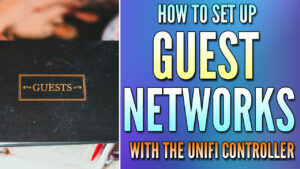Band steering is an easy way to request that client devices attempt to connect to a certain WiFi band (2.4 Ghz or 5 GHz). While it isn’t a guarantee that the client will connect to that band, the UniFi Access Points will attempt to balance traffic based on the setting defined. in this UniFi band steering configuration guide, we’ll take a look at exactly what band steering is, and how to configure it on your access points.
Before we can look at what band steering is, it’s important to understand what the key differences between 2.4 GHz and 5 GHz WiFi are so that you can determine which option makes the most sense for you.
Disclosure: Some links below are UniFi affiliate links which means that I earn a percentage of each sale at no cost to you. Thank you for your support.
Differences Between 2.4 GHz and 5 GHz WiFi
- 2.4 GHz WiFi has a longer range and the signals can penetrate walls and other objects (around your home) better than 5 GHz can.
- 5 GHz WiFi provides faster data speeds than 2.4 GHz does (1300 Mbps vs. 300 Mbps), though it cannot travel as far or penetrate walls and other objects as efficiently.
In summary, 5 GHz is faster but has a shorter range than 2.4 GHz. While 2.4 GHz is slower, it might provide better overall reliability than 5 GHz.
One final point that’s important is that not all client devices support 5 GHz. Especially older devices, meaning that access points generally support 2.4 GHz and 5 GHz, with newer WiFi 6E devices even supporting 6 GHz and up bands.
What is Band Steering?
Band steering simply requests, at the access point level, for client devices to prefer the 5 GHz band. This does not guarantee that the device will use that 5 GHz, but it does request that devices attempt to use it.
There are two UniFi Band Steering options for Access Points that can be configured:
- Balanced: If Balanced is configured, the access point will attempt to balance client devices between 2.4 GHz and 5 GHz so that one band isn’t overloaded. While this cannot always occur, it does attempt to keep an equal number of devices on each band for performance purposes.
- Prefer 5 GHz: If Prefer 5 GHz is configured, the Access Point will still try and balance devices between the 2.4 GHz and 5 GHz bands but will prefer 5 GHz slightly more.
This image is a good depiction of the difference for UniFi Band Steering in terms of how the balanced mode attempts to keep things balanced between 2.4 GHz and 5 GHz, while prefer 5 Ghz will give a slight increase to the 5 GHz band.
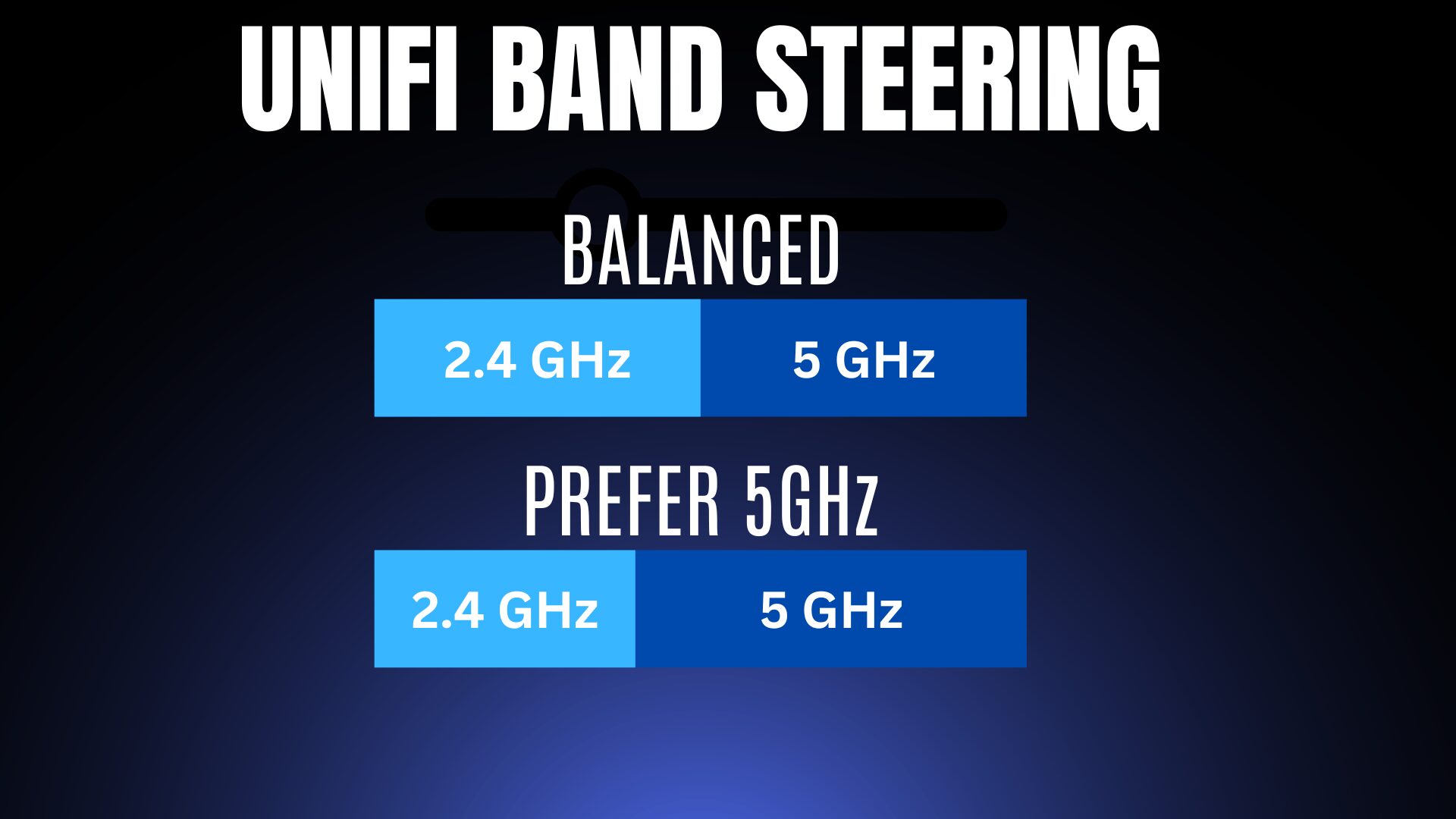
Do You Have to Configure Band Steering?
Simply put, no, you don’t. Most client devices are smart enough to select the correct band and generally can be trusted to work optimally. However, if you notice that you have an excessive amount of 2.4 GHz clients (that are capable of using 5 GHz), trying band steering might make sense.
UniFi Band Steering Configuration Guide
Configuring band steering requires a UniFi Controller to manage your access points. This can either be self-hosted (Raspberry Pi, Docker, etc) or hosted in the cloud with UniFi, but you have to be able to access your devices.
Band Steering can also be configured on the WiFi Network or Access Point, but you generally shouldn’t configure it on both.
Configuring Band Steering on Each Access Point
The process below will show how to configure band steering, but keep in mind that if you’re using a WiFi 7 AP, the process will look slightly different.
1. Select Devices to access the devices associated with your UniFi Controller.

2. Select one of your Access Points to pull up its settings.
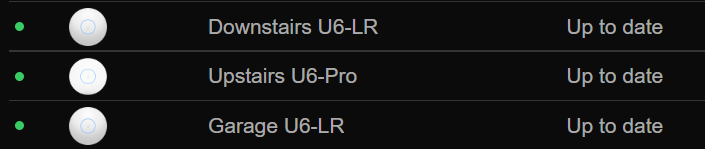
3. Select Settings to access the settings of the individual AP.
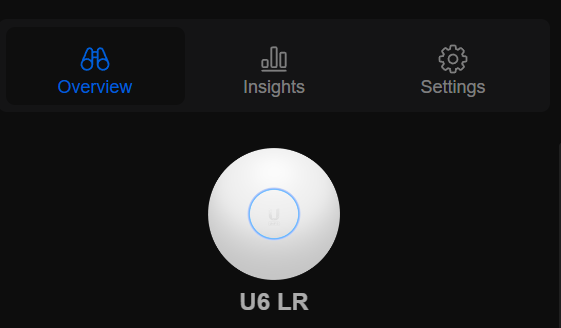
4. In the Band Steering section, select Prefer 5 GHz or Balanced.
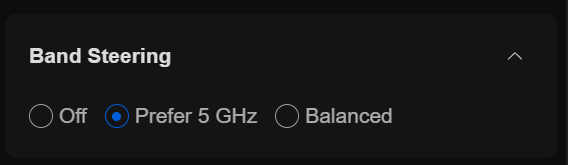
Configuring Band Steering for Each WiFi Network
As mentioned above, you shouldn’t configure both, but if you’d rather configure band steering for an entire WiFi network as opposed to each AP, you can do that.
1. Select Settings, then WiFi, and select the WiFi network that you’d like to modify.
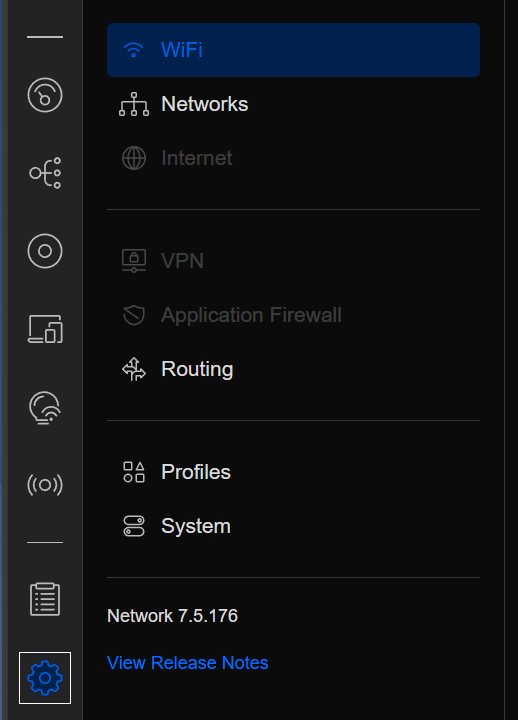
2. In the settings at the bottom, you’ll see Band Steering. Keep in mind that this setting will be for each WiFi network and will request devices to connect to the 5 GHz band instead of the 2.4 GHz band.
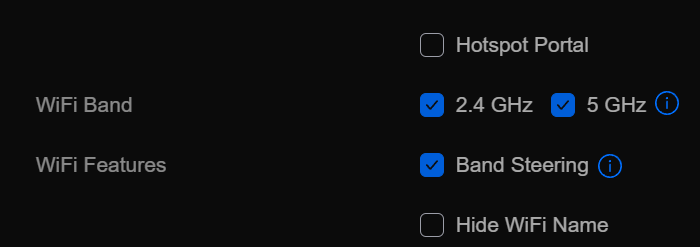
Conclusion & Final Thoughts
UniFi Band Steering can be a confusing topic. Mainly because it doesn’t guarantee that client devices will prefer one band or the other. Each device will attempt to use what it feels is best, but this can “push” devices to attempt to use the band of your choosing. Always remember that band steering exists on client devices as well, so configuring individual devices to use 2.4 GHz or 5 GHz is an option as well.
Thanks for checking out the tutorial on UniFi Band Steering. If you have any questions, feel free to leave them in the comments!